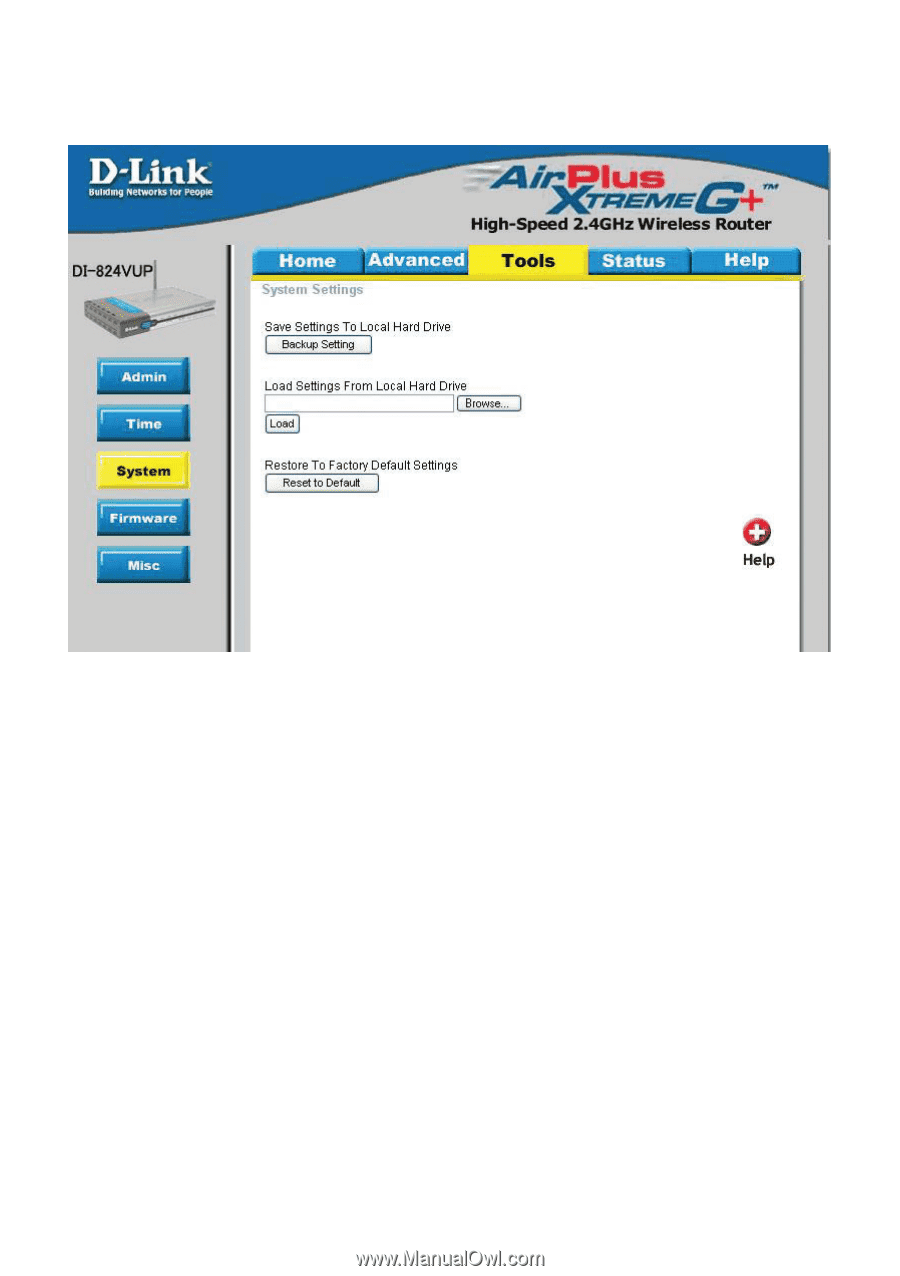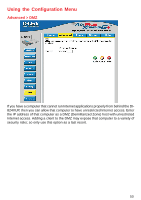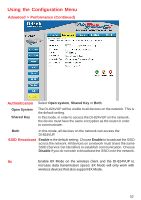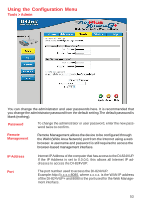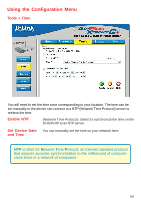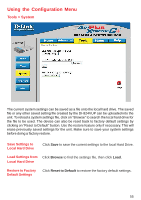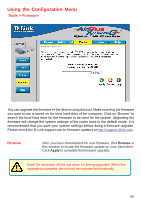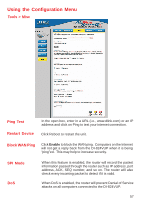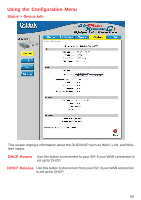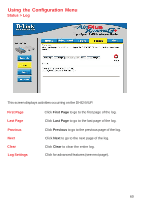D-Link DI-824VUP Product Manual - Page 55
Tools > System, Save Settings to, Local Hard Drive, Load Settings from, Restore to Factory - factory reset
 |
UPC - 790069261831
View all D-Link DI-824VUP manuals
Add to My Manuals
Save this manual to your list of manuals |
Page 55 highlights
Using the Configuration Menu Tools > System The current system settings can be saved as a file onto the local hard drive. The saved file or any other saved setting file created by the DI-824VUP can be uploaded into the unit. To reload a system settings file, click on "Browse" to search the local hard drive for the file to be used. The device can also be reset back to factory default settings by clicking on "Reset to Default" button. Use the restore feature only if necessary. This will erase previously saved settings for the unit. Make sure to save your system settings before doing a factory restore. Save Settings to Local Hard Drive Click Save to save the current settings to the local Hard Drive. Load Settings from Click Browse to find the settings file, then click Load. Local Hard Drive Restore to Factory Click Reset to Default to restore the factory default settings. Default Settings 55