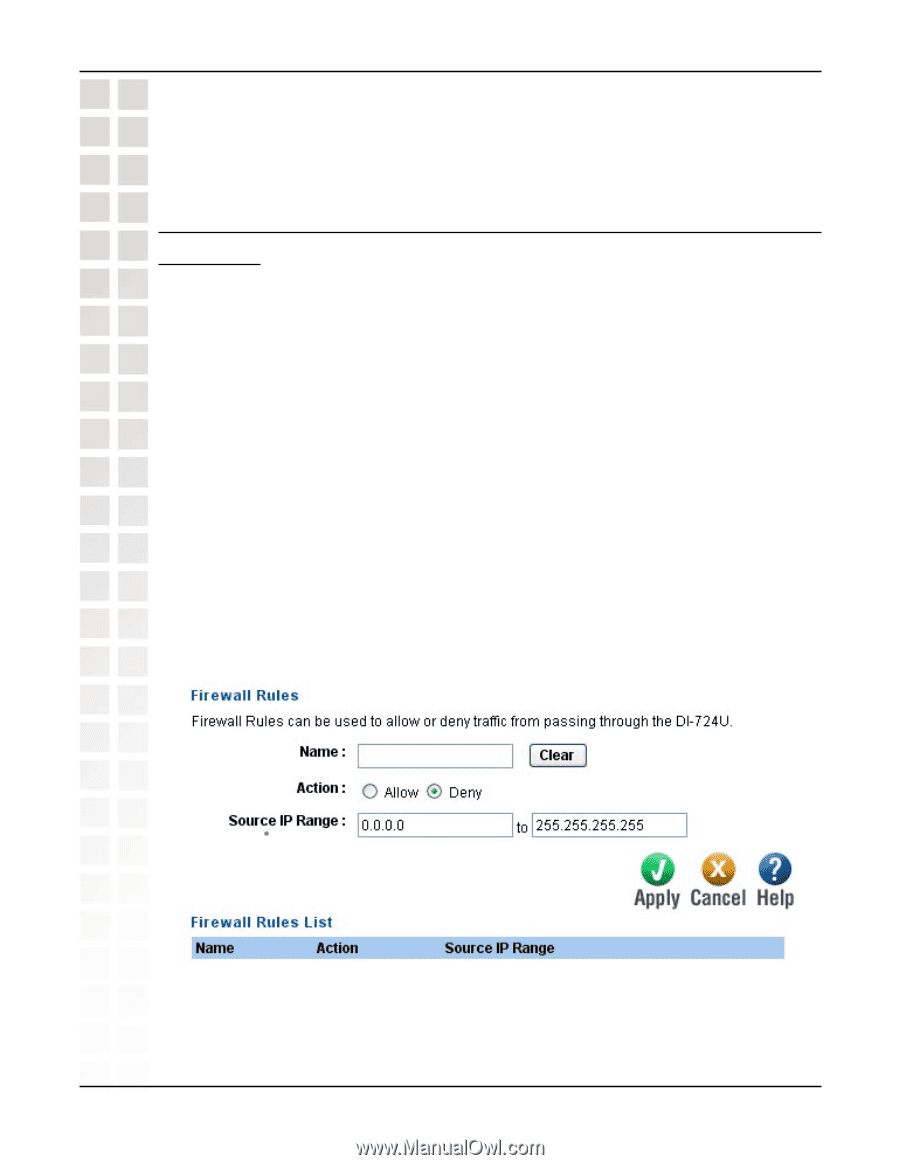D-Link DI-LB604 Product Manual - Page 73
How can I use, behind my D-Link, Router?
 |
UPC - 790069286117
View all D-Link DI-LB604 manuals
Add to My Manuals
Save this manual to your list of manuals |
Page 73 highlights
DI-LB604 User's Manual Frequently Asked Questions Step 7: Click Apply and then click Continue. Step 8: Run PCAnywhere from the remote site and use the WAN IP Address of the router, not your computer´s IP Address. 11 How can I use eDonkey behind my D-Link Router? You must open ports on your router to allow incoming traffic while using eDonkey. eDonkey uses three ports (4 if using CLI): 4661 (TCP) To connect with a server 4662 (TCP) To connect with other clients 4665 (UDP) To communicate with servers other than the one you are connected to. 4663 (TCP) *Used with the command line (CLI) client when it is configured to allow remote connections. This is the case when using a Graphical Interface (such as the Java Interface) with the client. Step 1: Open your web browser and enter the IP Address of your router (192.168.0.1). Enter username (admin) and your password (leave blank). Step 2: Click on Advanced and then click Firewall. D-Link Systems, Inc. 73