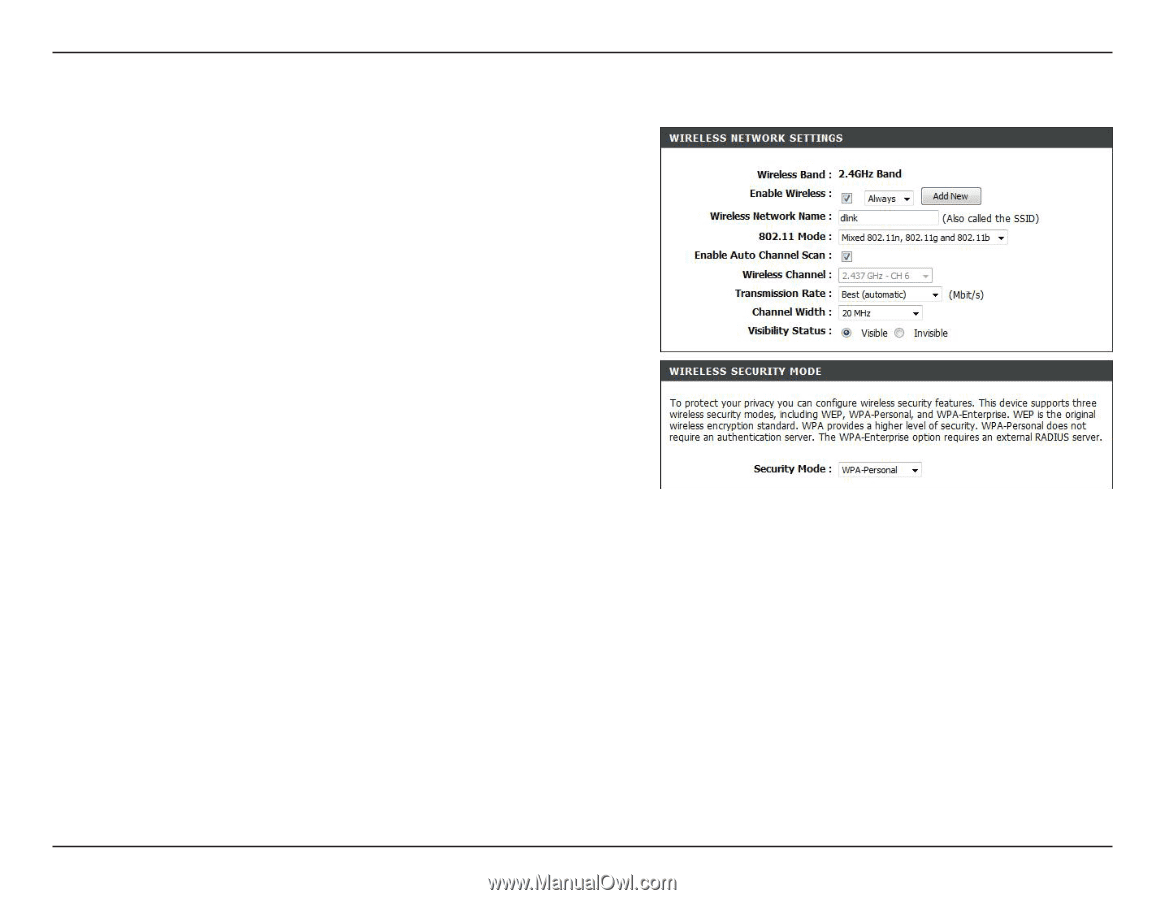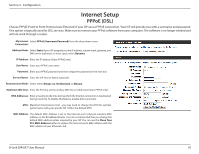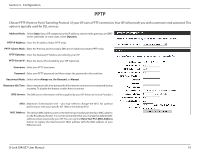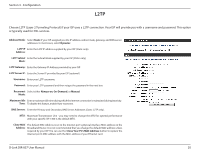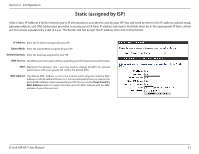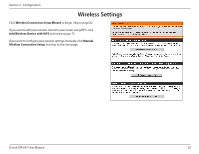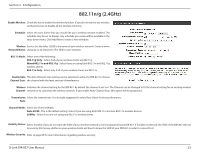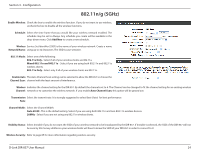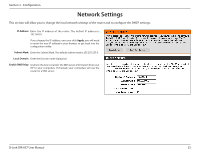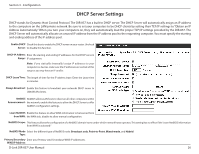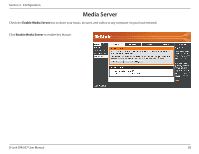D-Link DIR-857 Product Manual - Page 28
n/g (2.4GHz), D-Link DIR-857 User Manual, Configuration - availability
 |
View all D-Link DIR-857 manuals
Add to My Manuals
Save this manual to your list of manuals |
Page 28 highlights
Section 3 - Configuration 802.11n/g (2.4GHz) Enable Wireless: Check the box to enable the wireless function. If you do not want to use wireless, uncheck the box to disable all the wireless functions. Schedule: Select the time frame that you would like your wireless network enabled. The schedule may be set to Always. Any schedule you create will be available in the drop-down menu. Click Add New to create a new schedule. Wireless Service Set Identifier (SSID) is the name of your wireless network. Create a name Network Name: using up to 32 characters. The SSID is case-sensitive. 802.11 Mode: Select one of the following: 802.11g Only - Select if all of your wireless clients are 802.11g. Mixed 802.11n and 802.11g - Select if you are using both 802.11n and 802.11g wireless clients. 802.11n Only - Select only if all of your wireless clients are 802.11n. Enable Auto The Auto Channel Scan setting can be selected to allow the DIR-857 to choose Channel Scan: the channel with the least amount of interference. Wireless Indicates the channel setting for the DIR-857. By default the channel is set to 6. The Channel can be changed to fit the channel setting for an existing wireless Channel: network or to customize the wireless network. If you enable Auto Channel Scan, this option will be greyed out. Transmission Select the transmit rate. It is strongly suggested to select Best (Auto) for best performance. Rate: Channel Width: Select the Channel Width: Auto 20/40 - This is the default setting. Select if you are using both 802.11n and non-802.11n wireless devices. 20MHz - Select if you are not using any 802.11n wireless clients. Visibility Status: Select Invisible if you do not want the SSID of your wireless network to be broadcasted by the DIR-857. If Invisible is selected, the SSID of the DIR-857 will not be seen by Site Survey utilities so your wireless clients will have to know the SSID of your DIR-857 in order to connect to it. Wireless Security: Refer to page 85 for more information regarding wireless security. D-Link DIR-857 User Manual 23