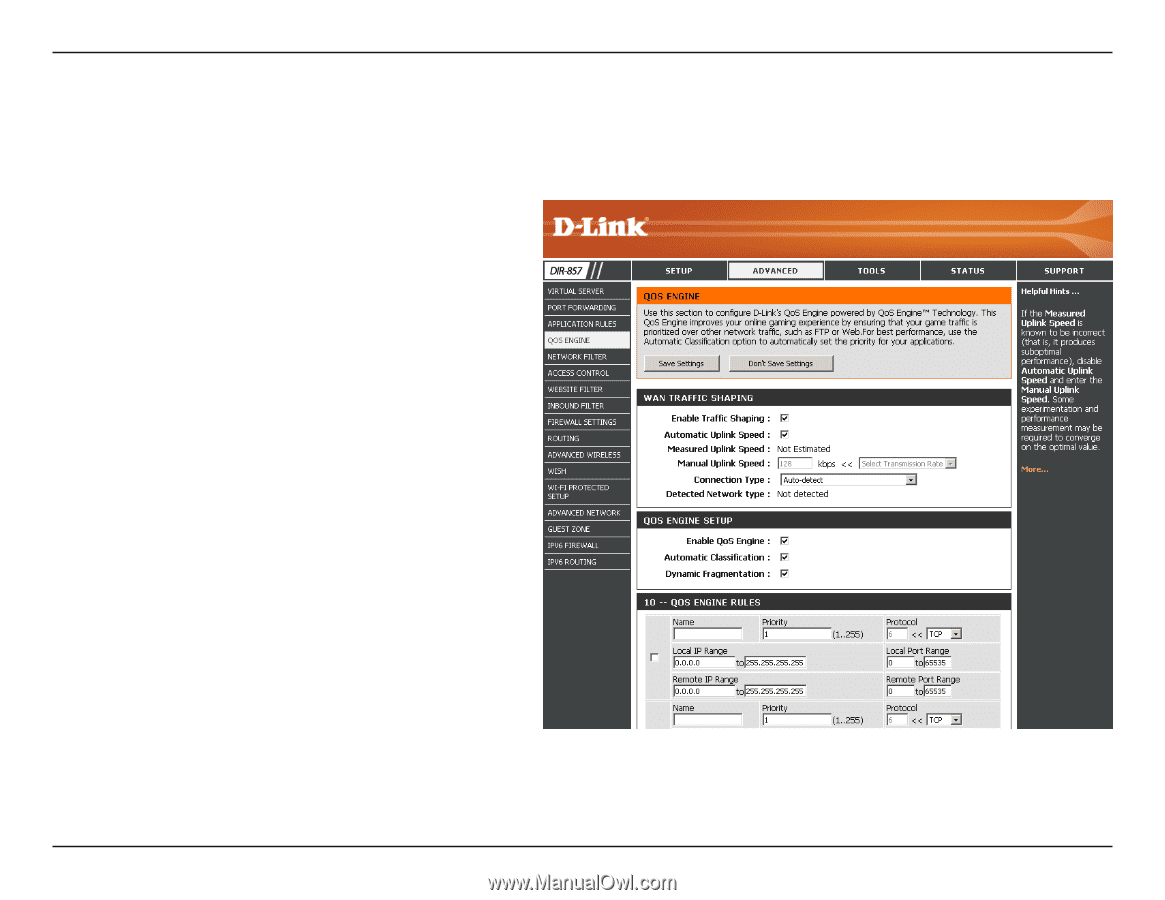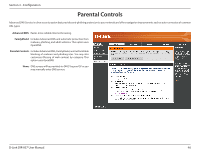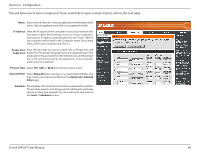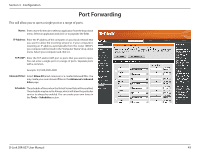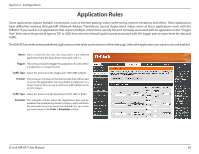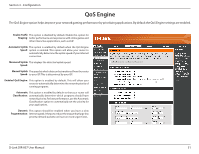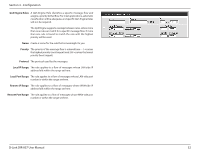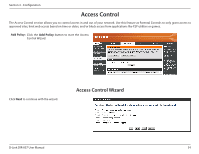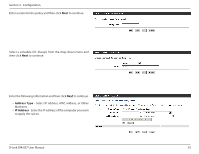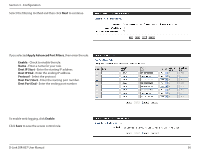D-Link DIR-857 Product Manual - Page 56
QoS Engine - slow
 |
View all D-Link DIR-857 manuals
Add to My Manuals
Save this manual to your list of manuals |
Page 56 highlights
Section 3 - Configuration QoS Engine The QoS Engine option helps improve your network gaming performance by prioritizing applications. By default the QoS Engine settings are enabled. Enable Traffic This option is disabled by default. Enable this option for Shaping: better performance and experience with online games and other interactive applications, such as VoIP. Automatic Uplink This option is enabled by default when the QoS Engine Speed: option is enabled. This option will allow your router to automatically determine the uplink speed of your Internet connection. Measured Uplink This displays the detected uplink speed. Speed: Manual Uplink The speed at which data can be transferred from the router Speed: to your ISP. This is determined by your ISP. Enabled QoS Engine: This option is enabled by default. This will allow your router to automatically determine the network priority of running programs. Automatic This option is enabled by default so that your router will Classification: automatically determine which programs should have network priority. For best performance, use the Automatic Classification option to automatically set the priority for your applications. Dynamic This option should be enabled when you have a slow Fragmentation: Internet uplink. It helps to reduce the impact that large low priority network packets can have on more urgent ones. D-Link DIR-857 User Manual 51