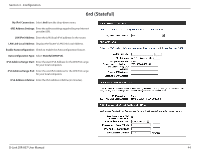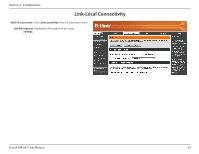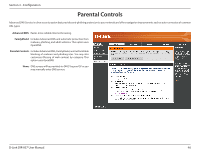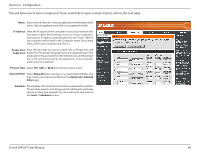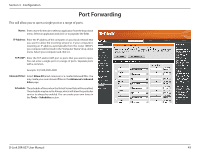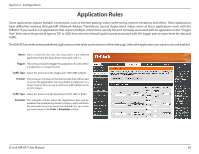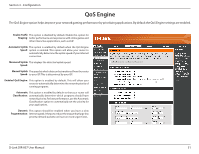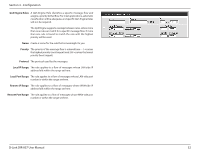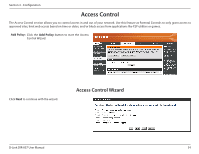D-Link DIR-857 Product Manual - Page 54
Port Forwarding - d link port forwarding
 |
View all D-Link DIR-857 manuals
Add to My Manuals
Save this manual to your list of manuals |
Page 54 highlights
Section 3 - Configuration Port Forwarding This will allow you to open a single port or a range of ports. Name: Enter a name for the rule or select an application from the drop-down menu. Select an application and click
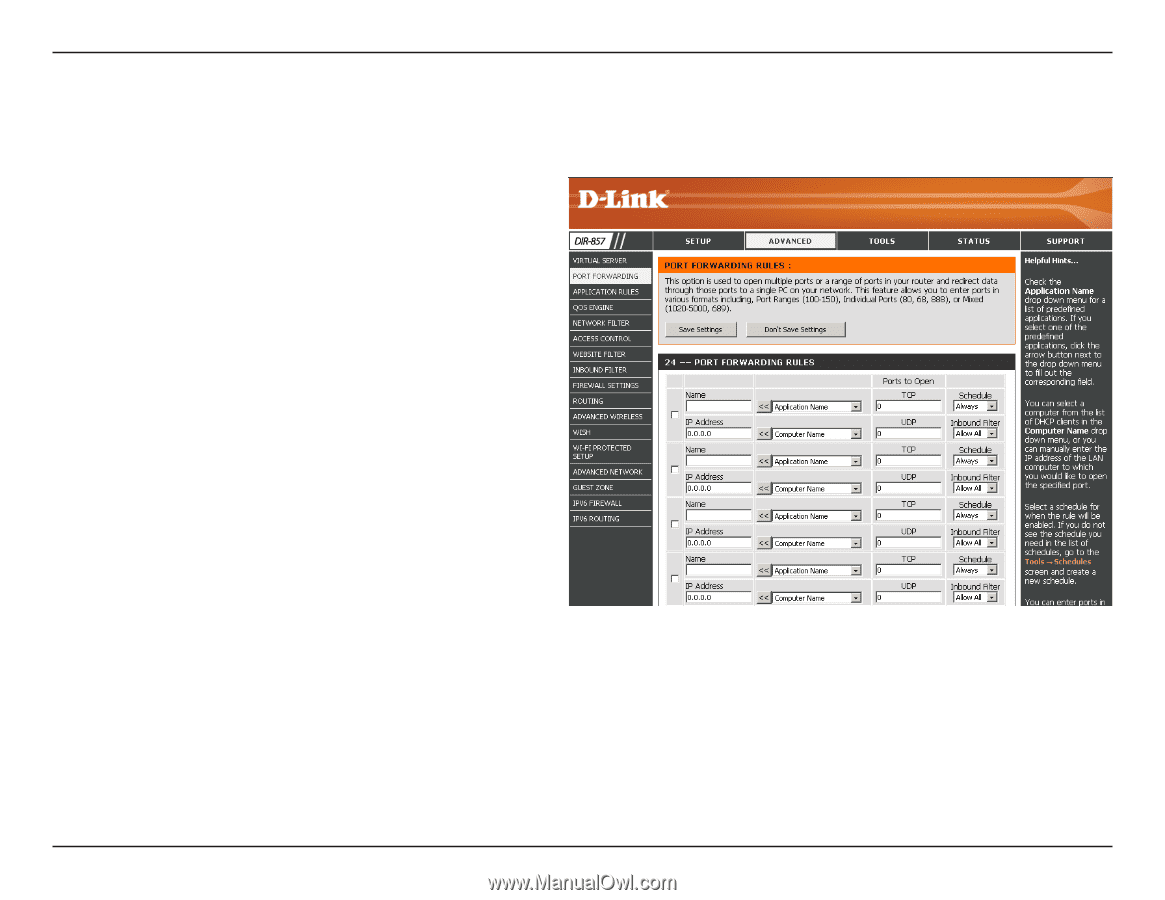
49
D-Link DIR-857 User Manual
Section 3 - Configuration
This will allow you to open a single port or a range of ports.
Port Forwarding
Enter a name for the rule or select an application from the drop-down
menu. Select an application and click
<<
to populate the fields.
Enter the IP address of the computer on your local network that
you want to allow the incoming service to. If your computer is
receiving an IP address automatically from the router (DHCP),
you computer will be listed in the “Computer Name” drop-down
menu. Select your computer and click
<<
.
Enter the TCP and/or UDP port or ports that you want to open.
You can enter a single port or a range of ports. Separate ports
with a common.
Example: 24,1009,3000-4000
Select
Allow All
(most common) or a created Inbound filter. You
may create your own inbound filters in the
Advanced > Inbound
Filter
page.
The schedule of time when the Virtual Server Rule will be enabled.
The schedule may be set to Always, which will allow the particular
service to always be enabled. You can create your own times in
the
Tools
>
Schedules
section.
Name:
IP Address:
TCP/UDP:
Inbound Filter:
Schedule: