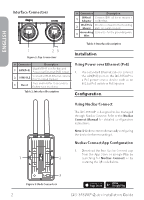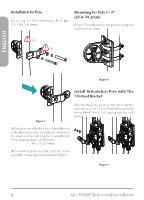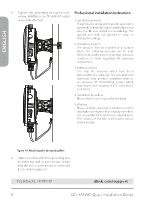D-Link DIS-3650AP Quick Install Guide - Page 4
Installation, Configuration
 |
View all D-Link DIS-3650AP manuals
Add to My Manuals
Save this manual to your list of manuals |
Page 4 highlights
ENGLISH Interface Connectors # Connector Description 1 DIN rail Connect DIN rail kit to mount it Adapter on DIN-Rail. 2 Wall/Pole Mount to connect to the mounting Mount plate on a wall or a pole. 3 Grounding Connector for the grounding wire. Wire Table 3: Interface Description 1 23 Figure 2: Top Connectors Installation # Connector Description 1 LAN(PoE) Gigabit RJ-45 port for data and Power over Ethernet (PoE) power. 2 CONSOLE Connect an RJ-45 Ethernet console for CLI control (Option) 3 Reset Press and hold for 10 seconds to factory reset the device Table 2: Interface Description Using Power over Ethernet (PoE) 1. Use a standard Ethernet cable to connect the LAN(PoE) port on the DIS-3650AP to a PoE power source device such as an 802.3at PoE switch or PoE injector. Configuration Using Nuclias Connect The DIS-3650AP is designed to be managed through Nuclias Connect. Refer to the Nuclias Connect Manual for detailed configuration instructions. Note: D-Link recommends manually configuring the device before mounting it. Nuclias Connect App Configuration 1. Download the free Nuclias Connect app from the App Store or Google Play by 1 2 searching for Nuclias Connect or by scanning the QR code below. 3 Figure 3: Back Connectors 2 DIS-3650AP Quick Installation Guide