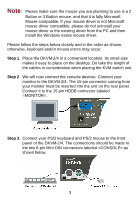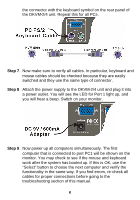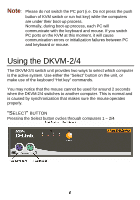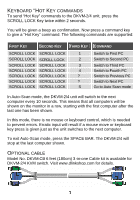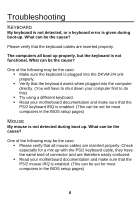D-Link DKVM-4K Product Manual - Page 6
Step 4, Male / Male to the PC and to the connector with the mouse
 |
UPC - 790069263729
View all D-Link DKVM-4K manuals
Add to My Manuals
Save this manual to your list of manuals |
Page 6 highlights
Step 4. Now the PC connections will be made with the monitor (VGA) connections. Connect a VGA cable (15-pin HDDB Male / Male) with the Male side to both the PC and to the connector labeled VGA on the rear panel of the DKVM-2/4 unit. Repeat this for all PCs. Step 5. Now connect the PS/2 mouse cables from your computers to the DKVM-2/4 unit. Connect a mouse cable (6-pin Mini DIN Male / Male) to the PC and to the connector with the mouse symbol on the rear panel of the DKVM-2/4 unit. Repeat this for all PCs. Step 6. To finish the hardware installation, connect the PS/2 keyboard cables from your computers to the DKVM-2/4 unit. Connect a keyboard cable (6-pin Mini DIN Male / Male) to the PC and to 4

4
Step 4
. Now the PC connections will be made with the monitor (VGA)
connections. Connect a VGA cable (15-pin HDDB Male /
Male) with the Male side to both the PC and to the connector
labeled VGA on the rear panel of the DKVM-2/4 unit. Repeat
this for all PCs.
Step 5
. Now connect the PS/2 mouse cables from your computers to
the DKVM-2/4 unit. Connect a mouse cable (6-pin Mini DIN
Male / Male) to the PC and to the connector with the mouse
symbol on the rear panel of the DKVM-2/4 unit. Repeat this for
all PCs.
Step 6
. To finish the hardware installation, connect the PS/2 keyboard
cables from your computers to the DKVM-2/4 unit. Connect a
keyboard cable (6-pin Mini DIN Male / Male) to the PC and to