D-Link DNS-1550-04 Product Manual - Page 86
iSCSI Initiator
 |
View all D-Link DNS-1550-04 manuals
Add to My Manuals
Save this manual to your list of manuals |
Page 86 highlights
ShareCenter Pro User Manual 3.6.8 iSCSI Initiator 1. Click NAS tab > iSCSI Initator. 2. Click the Create and complete the required settings in the Create Snapshot window. − IP − Port 3. When done, click the Connect button. After successful logon, you can start to use the disk volume on ShareCenter® Pro DNS-1550-04 as a virtual drive on your computer. 86
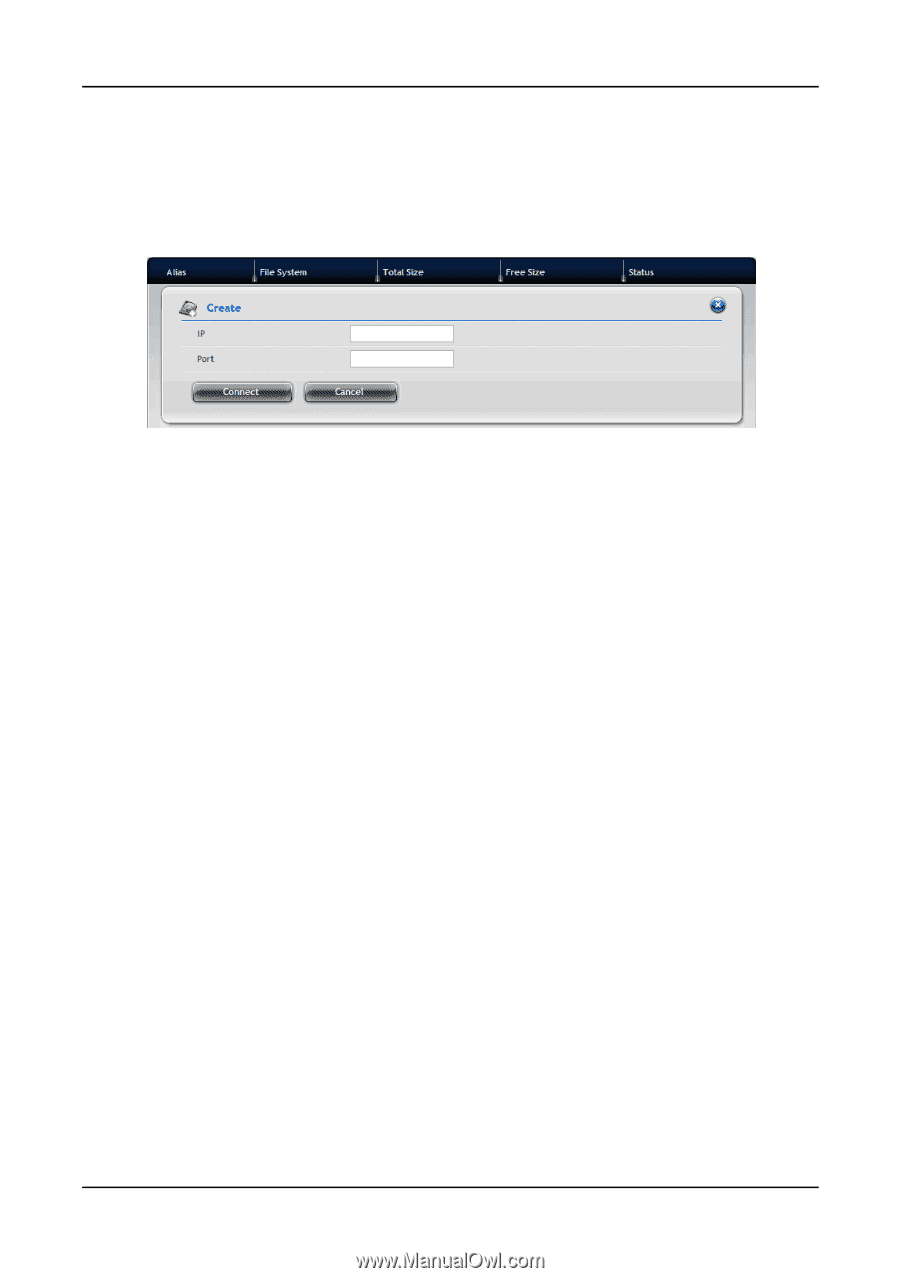
ShareCenter Pro User Manual
86
3.6.8 iSCSI Initiator
1.
Click
NAS
tab
> iSCSI Initator
.
2.
Click the
Create
and complete the required settings in the Create
Snapshot window.
−
IP
−
Port
3.
When done, click the
Connect
button. After successful logon, you can
start to use the disk volume on ShareCenter
®
Pro DNS-1550-04 as a
virtual drive on your computer.














