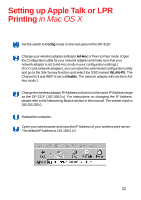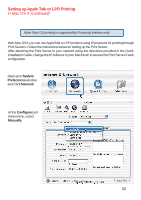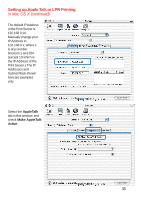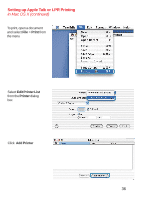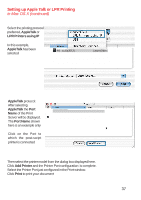D-Link DP-311P Product Manual - Page 37
AppleTalk, LPR Printers using IP, Port Name, Add Printer, Print, In this example
 |
UPC - 790069257094
View all D-Link DP-311P manuals
Add to My Manuals
Save this manual to your list of manuals |
Page 37 highlights
Setting up Apple Talk or LPR Printing in Mac OS X (continued) Select the printing protocol preferred, AppleTalk or LPR Printers using IP In this example, AppleTalk has been selected PS - 1123D6-U1 Laserwriter AppleTalk protocol: After selecting AppleTalk the Port Name of the Print Server will be displayed. The Port Name shown here is an example only Click on the Port to which the post-script printer is connected Then select the printer model from the dialog box displayed here. Click Add Printer and the Printer Port configuration is complete. Select the Printer Port just configured in the Print window. Click Print to print your document 37

37
Setting up Apple Talk or LPR Printing
in Mac OS X (continued)
Select the printing protocol
preferred,
AppleTalk
or
LPR Printers using IP
AppleTalk
protocol:
After selecting
AppleTalk
the
Port
Name
of the Print
Server will be displayed.
The
Port Name
shown
here is an example only
Click on the Port to
which the post-script
printer is connected
In this example,
AppleTalk
has been
selected
PS - 1123D6-U1
Laserwriter
Then select the printer model from the dialog box displayed here.
Click
Add Printer
and the Printer Port configuration
is complete.
Select the Printer Port just configured in the Print window.
Click
Print
to print your document