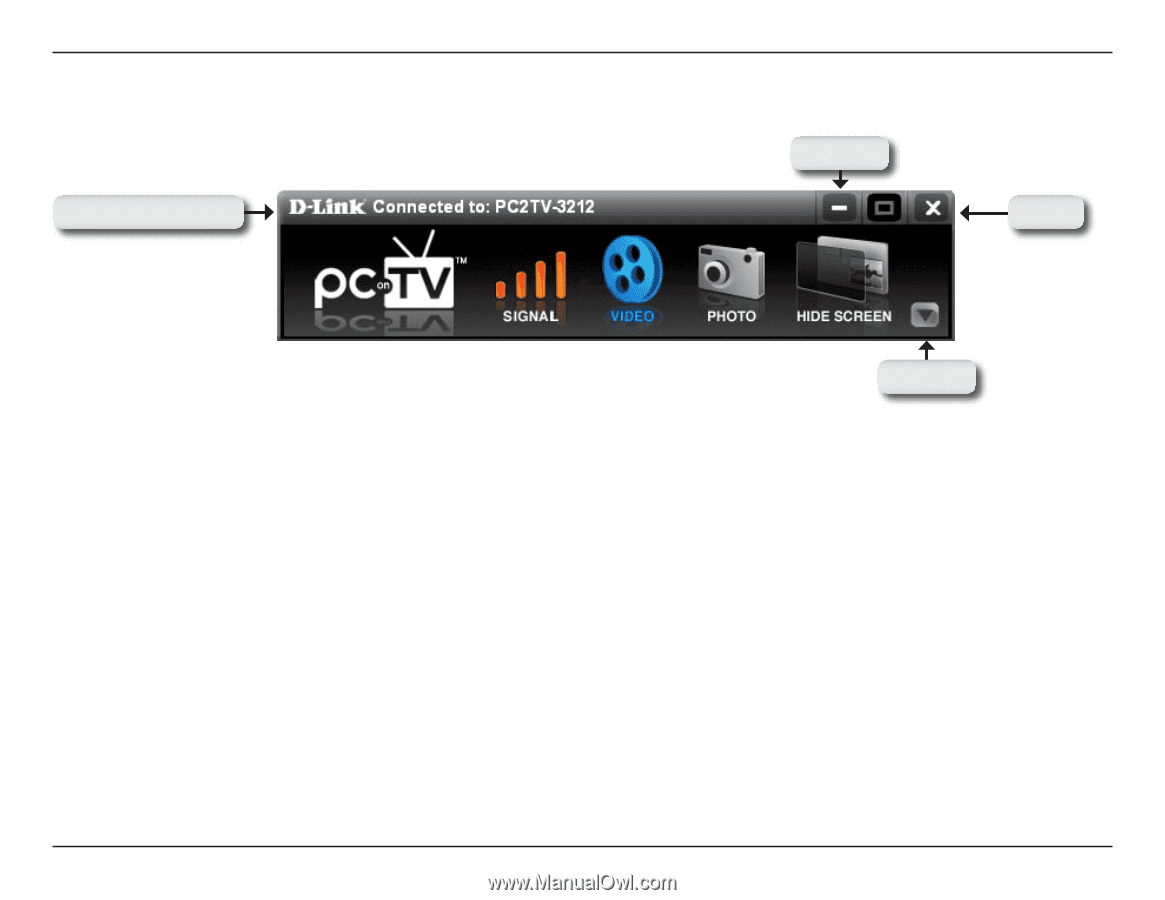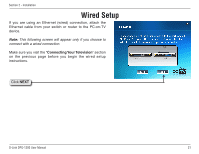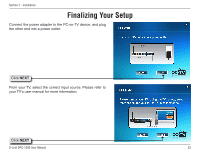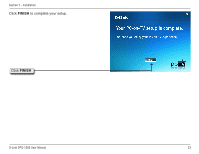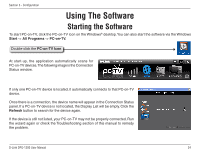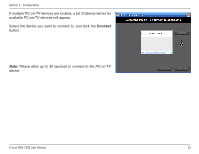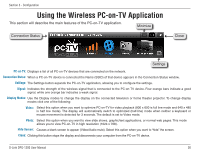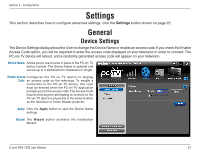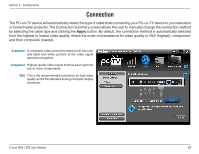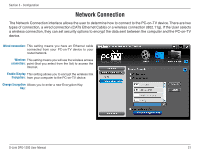D-Link DPG-1200 User Manual - Page 26
Using the Wireless PC-on-TV Application - resolution
 |
UPC - 790069308772
View all D-Link DPG-1200 manuals
Add to My Manuals
Save this manual to your list of manuals |
Page 26 highlights
Section 3 - Configuration Using the Wireless PC-on-TV Application This section will describe the main features of the PC-on-TV application. Minimize Connection Status Close Settings PC-on-TV: Displays a list of all PC-on-TV devices that are connected on the network. Connection Status: When a PC-on-TV device is connected the Name (SSID) of that device appears in the Connection Status window. Settings: The Settings button expands the PC-on-TV application, allowing you to configure the settings. Signal: Indicates the strength of the wireless signal that is connected to the PC-on-TV device. Four orange bars indicate a good signal, while one orange bar indicates a weak signal. Display Modes: Use the Display modes to change the display on the connected television or home theater projector. To change display modes click one of the following: Video: Select this option when you want to optimize PC-on-TV for video playback (800 x 600 is full line mode and 640 x 480 is half line mode). The display will automatically switch to optimized (half-line) mode when neither a keyboard or mouse movement is detected for 3 seconds. The default is set to Video mode. Photo: Select this option when you want to view slide shows, graphic/text applications, or normal web pages. This mode allows you to view PC-on-TV in high resolution (1024 x 768). Hide Screen: Causes a blank screen to appear (Video/Audio mute). Select this option when you want to "hide" the screen. Close: Clicking this button stops the display and disconnects your computer from the PC-on-TV device. D-Link DPG-1200 User Manual 26