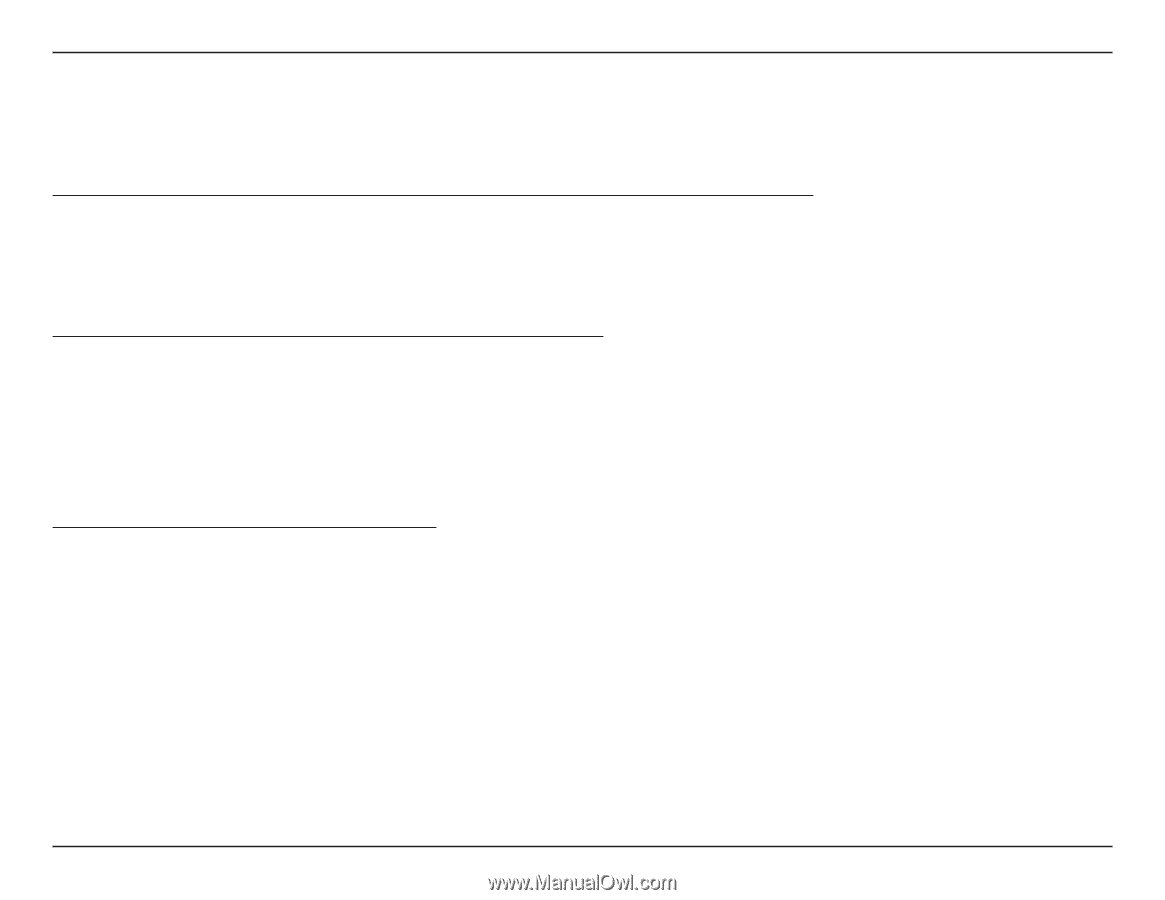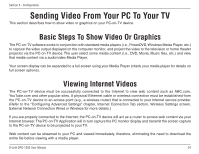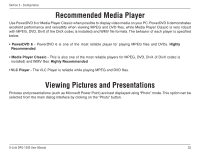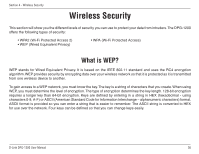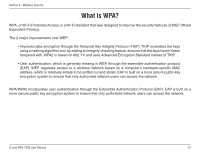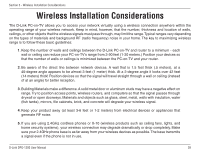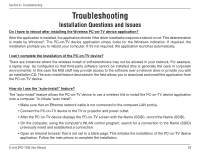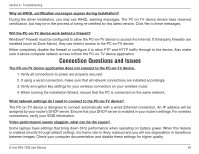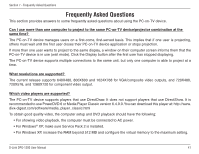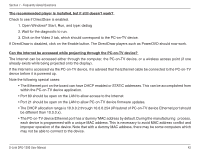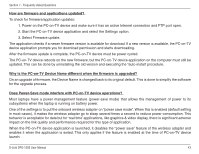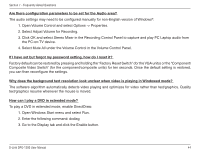D-Link DPG-1200 User Manual - Page 39
Troubleshooting, Installation Questions and Issues - d link drivers
 |
UPC - 790069308772
View all D-Link DPG-1200 manuals
Add to My Manuals
Save this manual to your list of manuals |
Page 39 highlights
Section 6 - Troubleshooting Troubleshooting Installation Questions and Issues Do I have to reboot after installing the Wireless PC-on-TV device application? After the application is installed, the application checks if the driver installation requires a reboot or not.This determination is made by Windows®. The PC-on-TV device application simply looks for the Windows indication. If required, the installation prompts you to reboot your computer. If it's not required, the application launches automatically. I can't complete the installation of the PC-on-TV device? There are instances where the wireless install of software/drivers may not be allowed in your network. For example, a laptop may be configured so that third-party software cannot be installed (this is generally the case in corporate environments). In this case the MIS staff may provide access to the software over a network drive or provide you with an installation CD. The auto-install feature described in the field allows you to download and install the application from the PC-on-TV device. How do I use the "auto-install" feature? The "auto-install" feature allows the PC-on-TV device to use a wireless link to install the PC-on-TV device application onto a computer. To initiate "auto install": • Make sure that an Ethernet network cable is not connected to the computer LAN port(s). • Connect the PC-on-TV device to the TV or projector and power outlet. • After the PC-on-TV device displays the PC-on-TV screen with the Name (SSID), record the Name (SSID). • On the computer, using the computer's WLAN control program, search for a connection to the Name (SSID) previously noted and established a connection. • Open an Internet browser that is not set to a blank page. This initiates the installation of the PC-on-TV device application. Follow the instructions to complete the installation. D-Link DPG-1200 User Manual 39