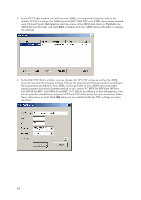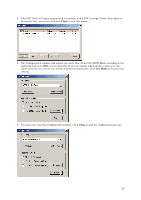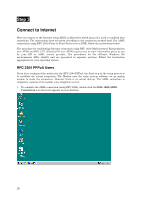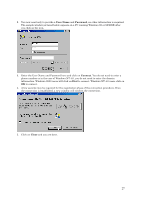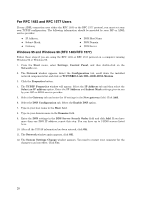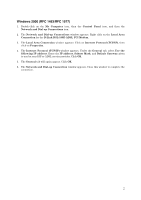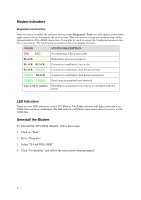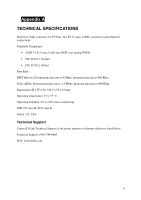D-Link DSL-100D User Guide - Page 35
User Name, Password, Connect, Close
 |
UPC - 790069225116
View all D-Link DSL-100D manuals
Add to My Manuals
Save this manual to your list of manuals |
Page 35 highlights
2. You now need only to provide a User Name and Password, no other information is required. The sample window pictured below appears on a PC running Windows 95 or 98/98SE after you click on the icon. 3. Enter the User Name and Password here and click on Connect. You do not need to enter a phone number or in the case of Windows NT 4.0, you do not need to enter the domain information. Windows 2000 users will click on Dial to connect. Windows NT 4.0 users click on OK to connect. 4. A few seconds may be required for the negotiation phase of the connection procedure. Once the connection is established, a new window will confirm the connection. 5. Click on Close and you are done. 27

27
2.
You now need only to provide a
User Name
and
Password
, no other information is required.
The sample window pictured below appears on a PC running Windows 95 or 98/98SE after
you click on the icon.
3.
Enter the User Name and Password here and click on
Connect
. You do not need to enter a
phone number or in the case of Windows NT 4.0, you do not need to enter the domain
information. Windows 2000 users will click on
Dial
to connect. Windows NT 4.0 users click on
OK
to connect.
4.
A few seconds may be required for the negotiation phase of the connection procedure. Once
the connection is established, a new window will confirm the connection.
5.
Click on
Close
and you are done.