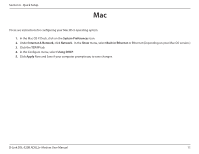D-Link DSL-520B Product Manual - Page 10
Configuring Your Computer - d link
 |
UPC - 790069340185
View all D-Link DSL-520B manuals
Add to My Manuals
Save this manual to your list of manuals |
Page 10 highlights
Section 4 - Configuring Your Computer Configuring Your Computer Prior to accessing the modem through the LAN or USB port, note the following necessary configurations: • Your PC's TCP/IP address: 192.168.1.x (where "x" is any number between 2 and 254) • The modem's default IP address: 192.168.1.1 • Subnet mask: 255.255.255.0 Below are the procedures for configuring your computer. Follow the instructions for the operating system that you are using. Windows® XP 1. In the Windows taskbar, click on the Start button then go to Control Panel and then click Network Connections. 2. In the Network Connections window, right-click on the Local Area Connection icon and click on Properties. 3. Listed in the Local Area Connection window are the installed network components. Make sure the box for Internet Protocol (TCP/ IP) is checked and then click on Properties. 4. In the Internet Protocol (TCP/IP) Properties dialog box, click on the radio buttons labeled Obtain an IP address automatically and Obtain DNS server address automatically. 5. Click on OK twice to save your changes and then close the Control Panel. D-Link DSL-520B ADSL2+ Modem User Manual 10