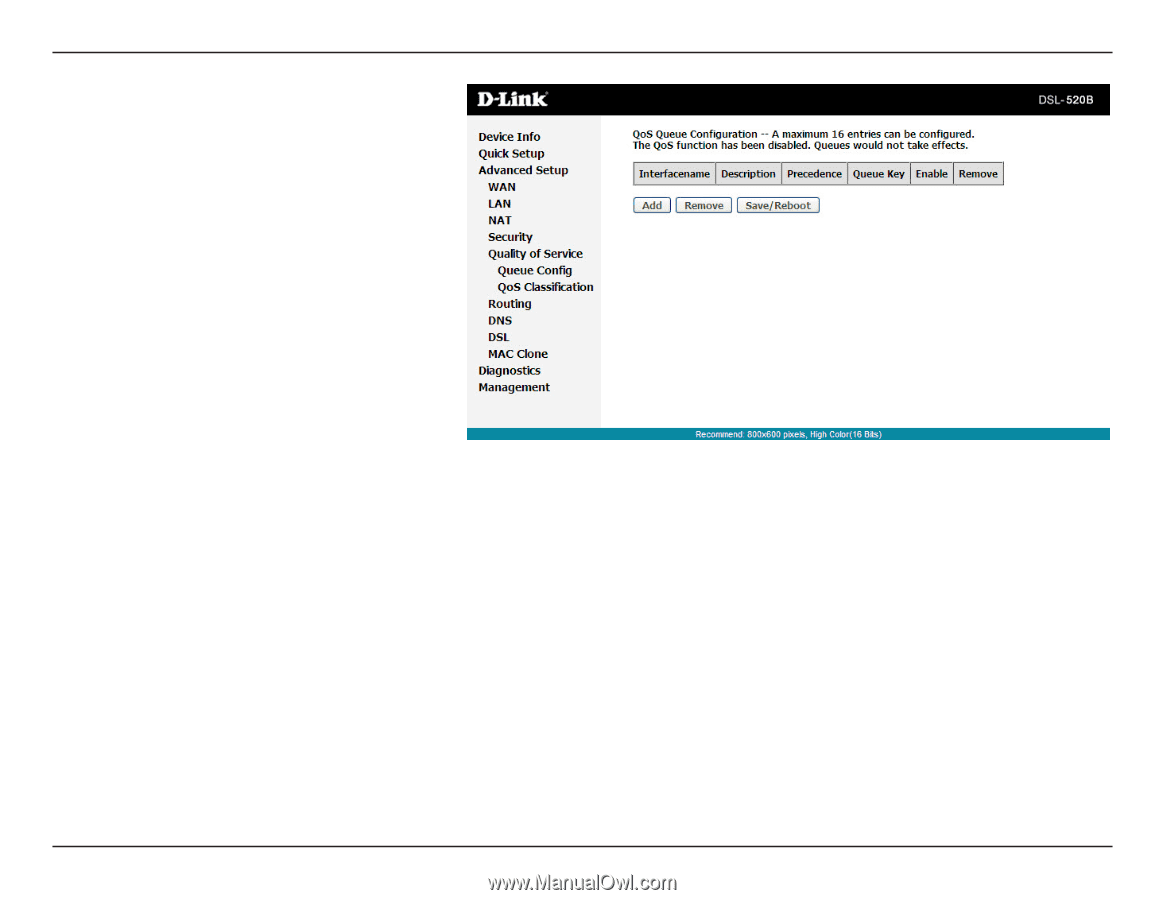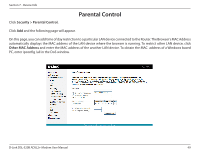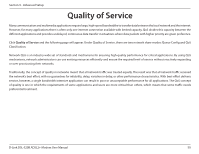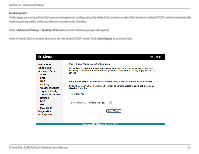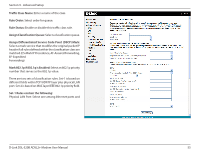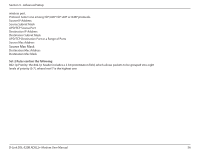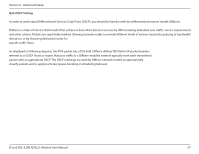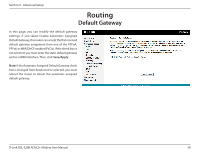D-Link DSL-520B Product Manual - Page 53
Step 1, Queue Configuration Status, Queue, Queue Precedence, Step 2, Step 3, Save/Apply, Remove
 |
UPC - 790069340185
View all D-Link DSL-520B manuals
Add to My Manuals
Save this manual to your list of manuals |
Page 53 highlights
Section 9 - Advanced Setup Step 1 Click Add, and the following page will appear. Queue Configuration Status: set to enable or disable a QoS queue. Queue: Select a specific network interface. When you have already selected a network interface, the specific network interface selected automatically allocates to the queue. Queue Precedence: Select an integer value for queue precedence. After you select an integer value, the queue entry appropriately places to ingress packets. Lower integer values for precedence imply higher priority for this queue relative to others. Step 2 Add a QoS queue entry and assign it to a specific network interface (PVC 0/0/35), and set integer values for queue precedence to 1. See the following figure: Step 3 After proper modifications, click Save/Apply and the following page will appear. This configuration takes effect immediately. To delete a certain queue, disable it, select it, and then click Remove. After the queue is configured, you can create several traffic class rules to classify the upstream traffic. D-Link DSL-520B ADSL2+ Modem User Manual 53