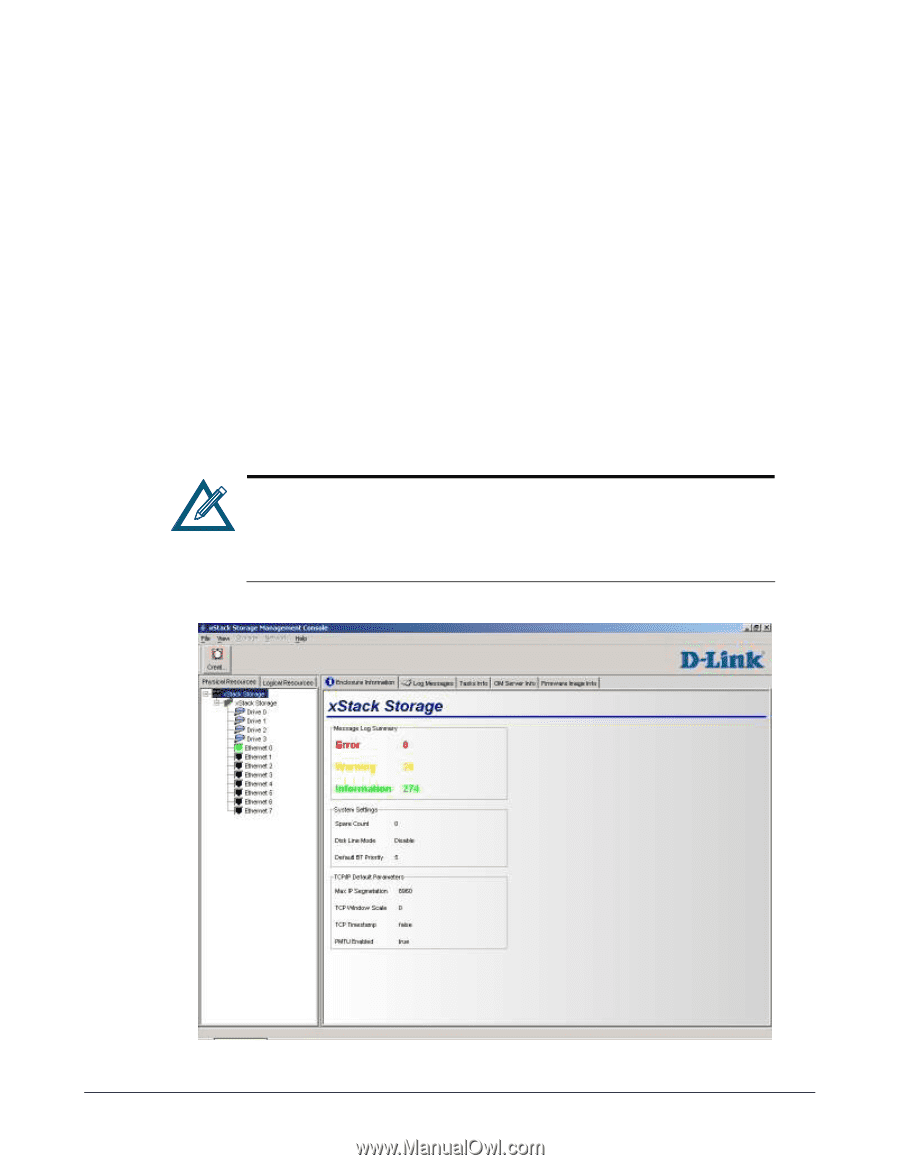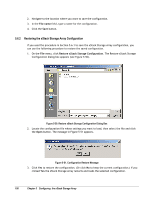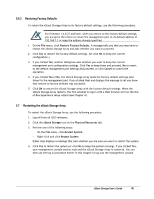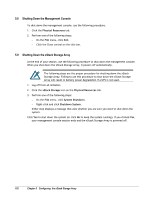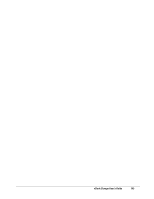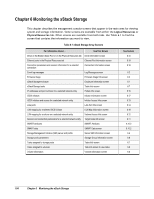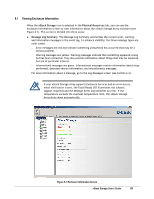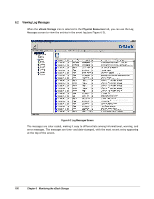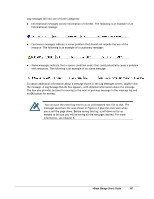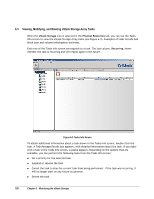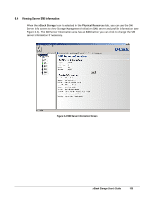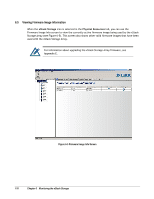D-Link DSN-3400-10 User's Manual for DSN-3200-10 Valid for firmware 1.6.1 - Page 105
Viewing Enclosure Information
 |
UPC - 790069299766
View all D-Link DSN-3400-10 manuals
Add to My Manuals
Save this manual to your list of manuals |
Page 105 highlights
6.1 Viewing Enclosure Information When the xStack Storage icon is selected in the Physical Resources tab, you can use the Enclosure Information screen to view information about the xStack Storage Array enclosure (see Figure 6-1). This screen is divided into three areas: Message Log Summary. The Message Log Summary summarizes the current error, warning, and information messages in the event log. To enhance visibility, the three message types are color coded. - Error messages are red and indicate something unexpected has occurred that may be a serious problem. - Warning messages are yellow. Warning messages indicate that something appeared wrong but has been corrected. They also provide notification about things that may be expected but are of particular interest. - Informational messages are green. Informational messages contain information about steps performed, detected version information, and miscellaneous messages. For more information about a message, go to the Log Messages screen (see Section 6.2). If your xStack Storage Array supports Enclosure Services and an error occurs, email notification is sent, the Fault/Ready LED illuminates red (chassis support required) and the Message Event Log identifies an error. If the temperature exceeds the overheat temperature limit, the xStack Storage Array shuts down automatically. Figure 6-1 Enclosure Information Screen xStack Storage User's Guide 105