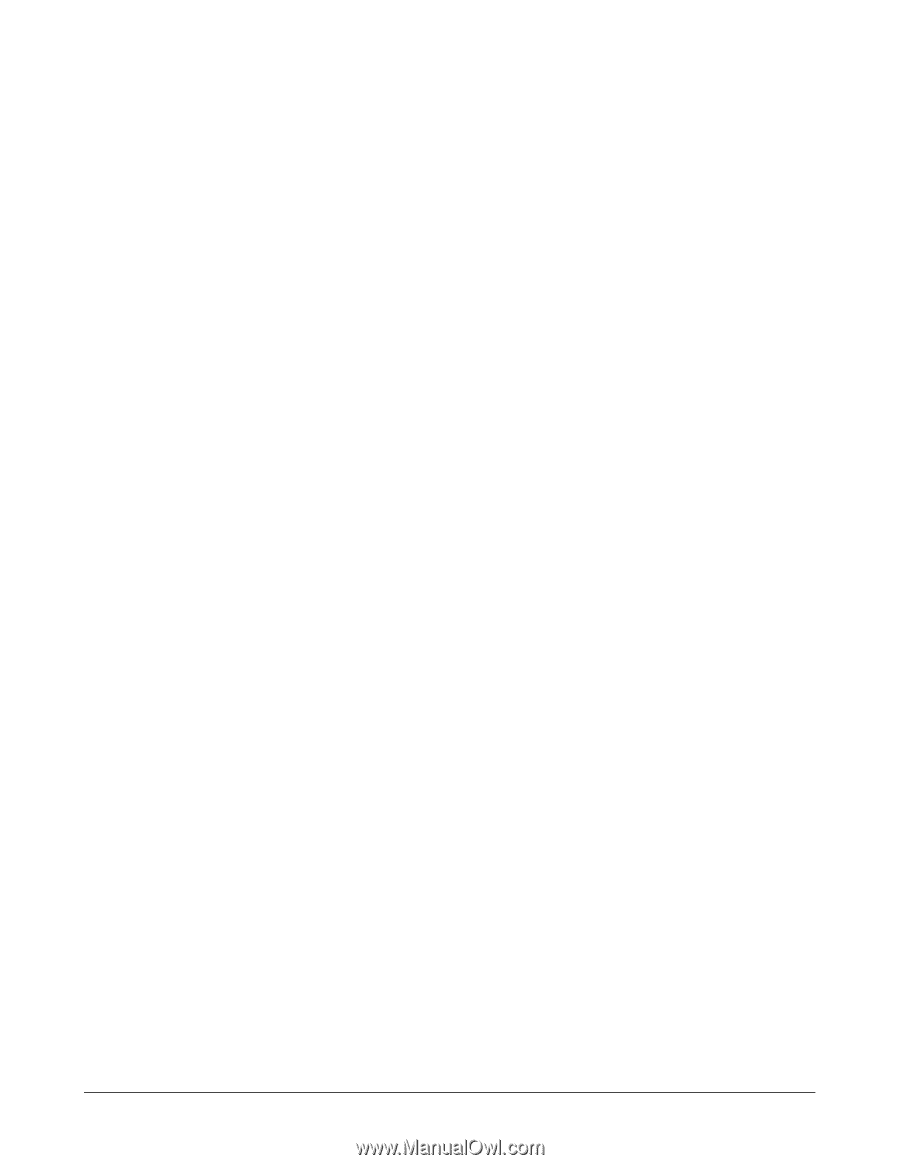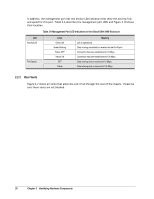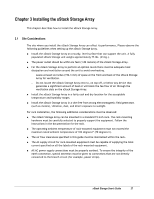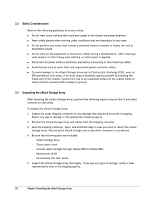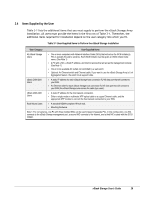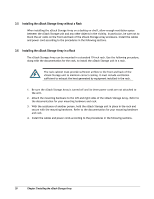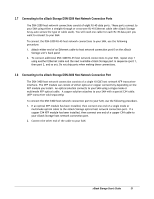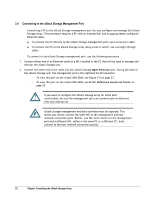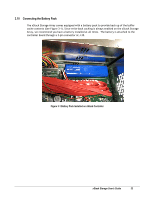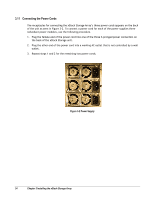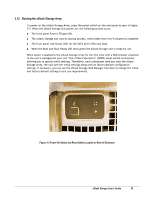D-Link DSN-3400-10 User's Manual for DSN-3200-10 Valid for firmware 1.6.1 - Page 31
Connecting to the xStack Storage DSN-3200 Host Network Connection Ports, Connecting to the xStack
 |
UPC - 790069299766
View all D-Link DSN-3400-10 manuals
Add to My Manuals
Save this manual to your list of manuals |
Page 31 highlights
3.7 Connecting to the xStack Storage DSN-3200 Host Network Connection Ports The DSN-3200 host network connections consist of eight RJ-45 data ports. These ports connect to your SAN using either a straight-through or cross-over RJ-45 Ethernet cable (the xStack Storage Array auto-senses the type of cable used). You will need one cable for each RJ-45 data port you want to connect to your SAN. To connect the DSN-3200 RJ-45 host network connections to your SAN, use the following procedure: 1. Attach either end of an Ethernet cable to host network connection port 0 on the xStack Storage unit's back panel 2. To connect additional DSN-3200 RJ-45 host network connections to your SAN, repeat step 1 using another Ethernet cable and the next available xStack Storage port in sequence (port 1, then port 2, and so on). Do not skip ports when making these connections. 3.8 Connecting to the xStack Storage DSN-3400 Host Network Connection Port The DSN-3400 host network connection consists of a single 10 GbE host network XFP transceiver interface. The XFP module can consist of either optical or copper connectivity depending on the XFP module you install. An optical solution connects to your SAN using a single mode or multimode XFP optical cable. A copper solution attaches to your SAN with a special CX4 cable. (XFP transceiver sold separately) To connect the DSN-3400 host network connection port to your SAN, use the following procedure. 1. If an optical XFP module has been installed, then connect one end of a single mode or multimode optical cable to the xStack Storage optical host network connection port. If a copper CX4 XFP module has been installed, then connect one end of a copper CX4 cable to your xStack Storage host network connection port. 2. Connect the other end of the cable to your SAN. xStack Storage User's Guide 31