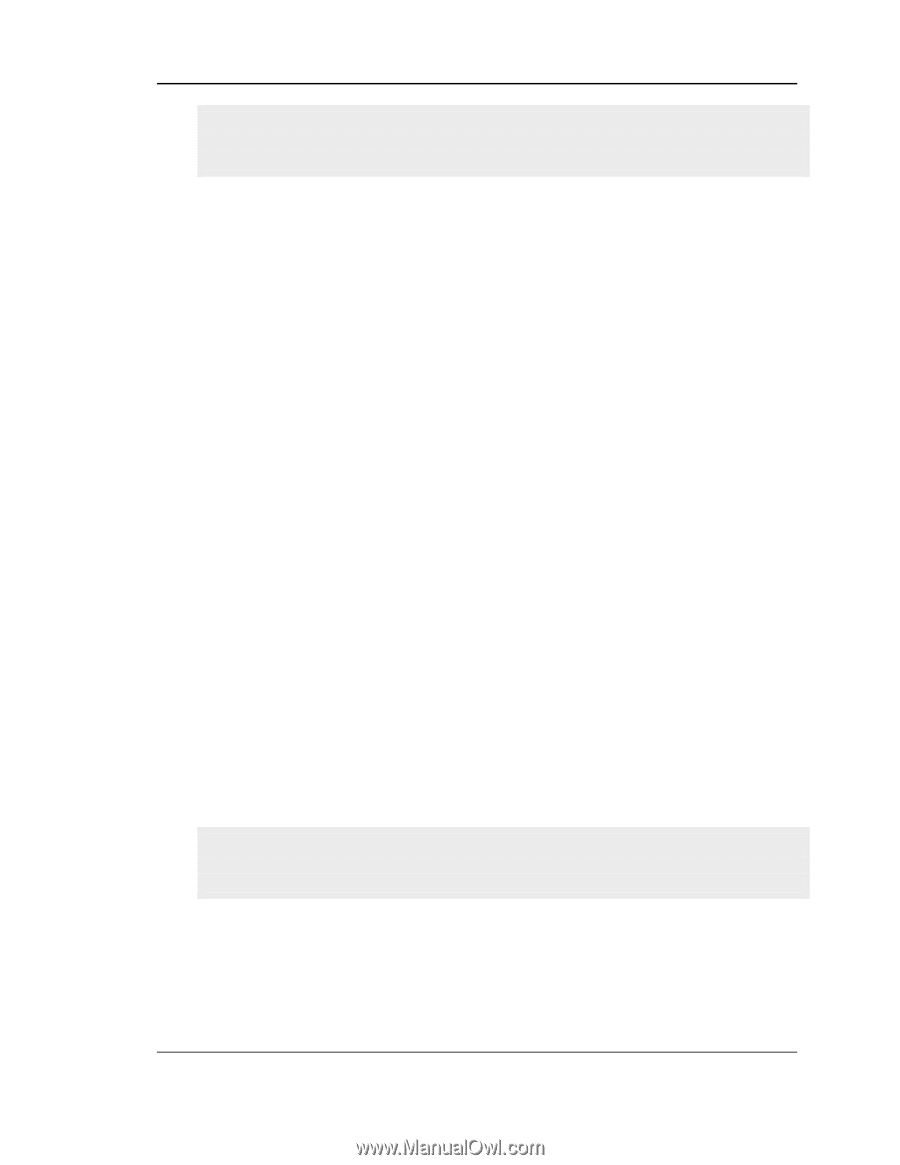D-Link DSR-250 Product Manual - Page 31
WAN Configuration - default password
 |
View all D-Link DSR-250 manuals
Add to My Manuals
Save this manual to your list of manuals |
Page 31 highlights
Unified Services Router User Manual 3G Internet access with a USB modem is supported on WAN3. The Internet Connection Setup Wizard assists with the primary WAN port (WAN1) configuration only. 3.2 WAN Configuration Setup > Internet Settings > WAN1 Setup You must either allow the router to detect WAN connection type automatically or configure manually the following basic settings to enable Internet connectivity: ISP Connection type: Based on the ISP you have selected for the primary WAN link for this router, choose Static IP address, DHCP client, Point-to-Point Tunneling Protocol (PPTP), Point-to-Point Protocol over Ethernet (PPPoE), Layer 2 Tunneling Protocol (L2TP). Required fields for the selected ISP type become highlighted. Enter the following information as needed and as provided by your ISP: PPPoE Profile Name. This menu lists configured PPPoE profiles, particularly useful when configuring multiple PPPoE connections (i.e. for Japan ISPs that have multiple PPPoE support). ISP login information. This is required for PPTP and L2TP ISPs. User Name Password Secret (required for L2TP only) MPPE Encryption: For PPTP links, your ISP may require you to enable Microsoft Point-to-Point Encryption (MPPE). Split Tunnel (supported for PPTP and L2TP connection). This setting allows your LAN hosts to access internet sites over this WAN link while still permitting VPN traffic to be directed to a VPN configured on this WAN port. If split tunnel is enabled, DSR won't expect a default route from the ISP server. In such case, user has to take care of routing manually by configuring the routing from Static Routing page. Connectivity Type: To keep the connection always on, click Keep Connected. To log out after the connection is idle for a period of time (useful if your ISP costs are based on logon times), click Idle Timeout and enter the time, in minutes, to wait before disconnecting in the Idle Time field. 29