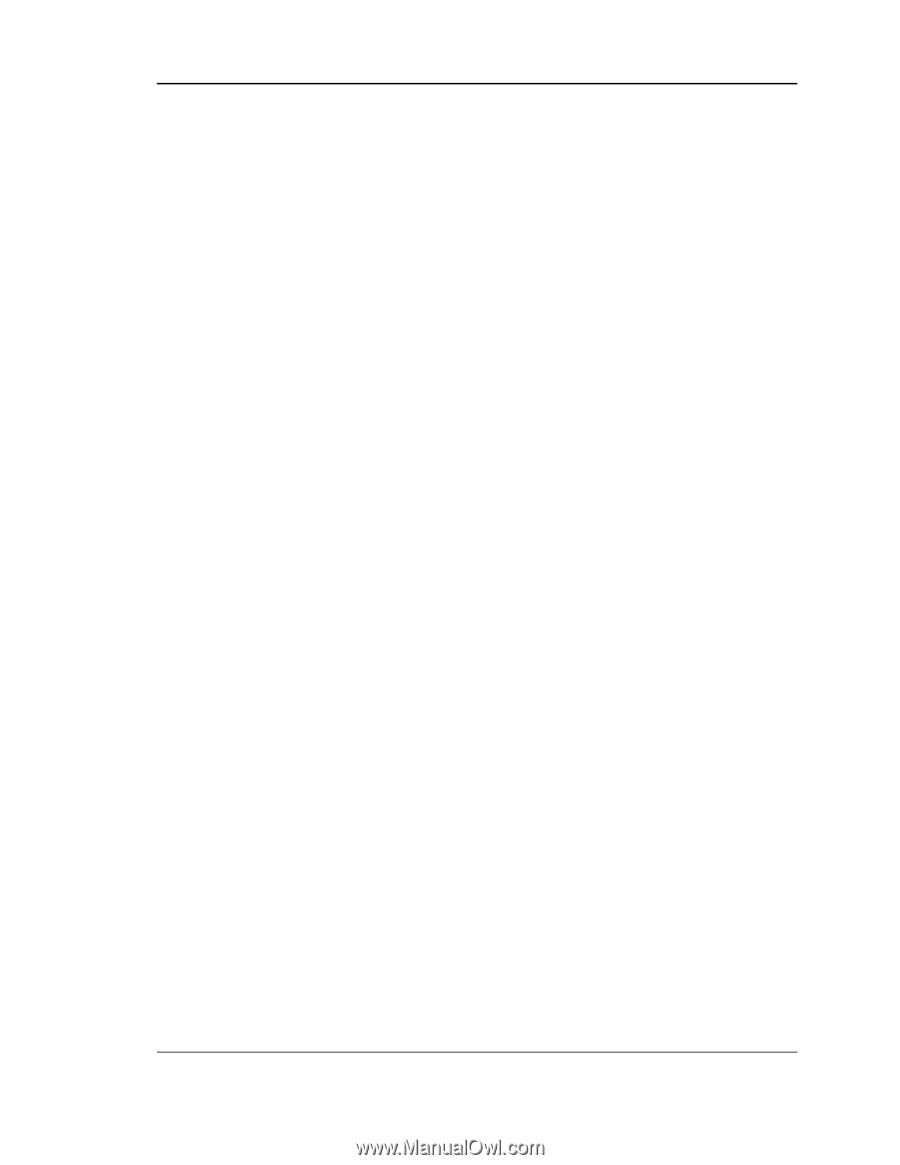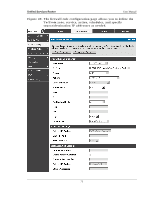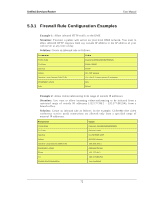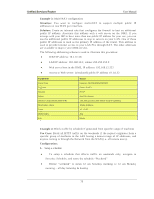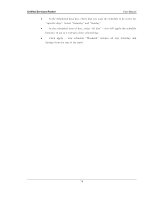D-Link DSR-250 Product Manual - Page 78
Security on Custom Services
 |
View all D-Link DSR-250 manuals
Add to My Manuals
Save this manual to your list of manuals |
Page 78 highlights
Unified Services Router User Manual 3. Select the Action to ―Block by Schedule, otherwise allow‖. This will take a predefined schedule and make sure the rule is a blocking rule during the defined dates/times. All other times outside the schedule will not be affected by this firewall blocking rule 4. As we defined our schedule in schedule ―Weekend‖, this is available in the dropdown menu 5. We want to block the IP range assigned to the marketing group. Let's say they have IP 192.168.10.20 to 192.168.10.30. On the Source Users dropdown, select Address Range and add this IP range as the from and To IP addresses. 6. We want to block all HTTP traffic to any services going to the insecure zone. The Destination Users dropdown should be ―any‖. 7. We don't need to change default QoS priority or Logging (unless desired) - clicking apply will add this firewall rule to the list of firewall rules. 8. The last step is to enable this firewall rule. Select the rule, and click ―enable‖ below the list to make sure the firewall rule is active 5.4 Security on Custom Services Advanced > Firewall Settings > Custom Services Custom services can be defined to add to the list of services available during firewall rule configuration. While common services have known TCP/UDP/ICMP ports for traffic, many custom or uncommon applications exist in the LAN or WAN. In the custom service configuration menu you can define a range of ports and identify the traffic type (TCP/UDP/ICMP) for this service. Once defined, the new service will appear in the services list of the firewall rules configuration menu. 76