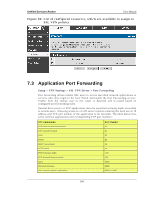D-Link DSR-500N Product Manual - Page 111
Creating Portal Layouts - d link default ip
 |
UPC - 790069338397
View all D-Link DSR-500N manuals
Add to My Manuals
Save this manual to your list of manuals |
Page 111 highlights
Unified Services Router User Manual Figure 70: List of configured SSL VPN portals. The configured portal can then be associated with an authentication domain 7.5.1 Creating Portal Layouts Setup > VPN Settings > SSL VPN Server > Portal Layouts The router allows you to create a custom page for remote SSL VPN users that is presented upon authentication. There are various fields in the portal that are customizable for the domain, and this allows the router administrator to communicate details such as login instructions, available services, and other usage details in the portal visible to remote users. During domain setup, configured portal layouts are available to select for all users authenticated by the domain. The default portal LAN IP address is https://192.168.10.1/scgi- bin/userPortal/portal. This is the same page that opens when the ―User Portal‖ link is clicked on the SSL VPN menu of the router GUI. The router administrator creates and edits portal layouts from the configuration pages in the SSL VPN menu. The portal name, title, banner name, and banner contents are all customizable to the intended users for this portal. The portal name is appended to the SSL VPN portal URL. As well, the users assigned to this portal (through their authentication domain) can be presented with one or more of the router's supported SSL services such as the VPN Tunnel page or Port Fo rwarding page. To configure a portal layout and theme, following information is needed: Portal layout name: A descriptive name for the custom portal that is being configured. It is used as part of the SSL portal URL. Portal site title: The portal web browser window title that appears when the client accesses this portal. This field is optional. Banner title: The banner title that is displayed to SSL VPN clients prior to login. This field is optional. 109