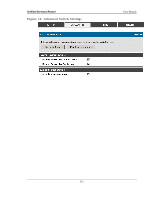D-Link DSR-500N Product Manual - Page 113
Advanced Configuration, Tools
 |
UPC - 790069338397
View all D-Link DSR-500N manuals
Add to My Manuals
Save this manual to your list of manuals |
Page 113 highlights
Unified Services Router User Manual Chapter 8. Advanced Configuration Tools 8.1 USB Device Setup Setup > USB Settings The DSR Unified Services Router has a USB interface for printer access, file sharing and on the DSR-1000 / DSR-1000N models 3G modem support. There is no configuration on the GUI to enable USB device support. Upon inserting your USB storage device, printer cable or 3G modem the DSR router will automatically detect the type of connected peripheral. USB Mass Storage: also refered to as a ―share port‖, files on a USB disk connected to the DSR can be accessed by LAN users as a network drive. USB Printer: The DSR can provide the LAN with access to printers connected through the USB. The printer driver will have to be installed on the LAN host and traffic will be routed through the DSR between the LAN and printer. USB 3G modem: A 3G modem dongle can be plugged in and used as a secondary WAN. Load balancing, auto-failover, or primary WAN access can be configured through the 3G interface. To configure printer on a Windows machine, follow below given steps: Click 'Start' on the desktop. Select ‗Printers and faxes' option. Right click and select 'add printer' or click on 'Add printer' present at the left menu. Select the 'Network Printer' radio button and click next (select "device isn't listed in case of Windows7"). Select the 'Connect to printer using URL' radio button ('Select a shared printer by name'in case of Windows 7) and give the following URL http://