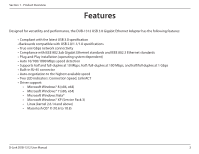D-Link DUB-1312 User Manual - Page 11
Windows® XP - link driver
 |
View all D-Link DUB-1312 manuals
Add to My Manuals
Save this manual to your list of manuals |
Page 11 highlights
Section 2 - Installation Windows® XP After you insert the CD into the CD drive, the DUB-1312 menu screen will appear. Click Install to begin the DUB-1312 driver installation. The InstallShield Wizard window will pop up. This driver does not have WHQL digitally signed certification. If you see a warning message, you must accept the unsigned driver installation in order to continue. Windows XP x64 users should disable WHQL checking in order to install the driver. Note: The DUB-1312 user interface may differ in appearance for different regions. Plug the DUB-1312's USB cable into an available USB port on your PC. Within a few seconds, Windows will detect a new device. You will see the Found New Hardware message in the pop-up window. D-Link DUB-1312 User Manual 8