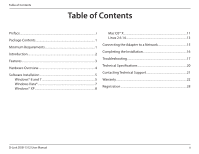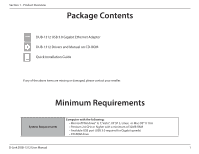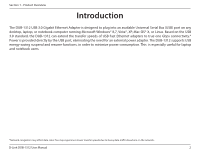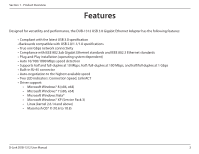D-Link DUB-1312 User Manual - Page 8
Software Installation, Windows® 8 and 7 - mac driver
 |
View all D-Link DUB-1312 manuals
Add to My Manuals
Save this manual to your list of manuals |
Page 8 highlights
Section 2 - Installation Software Installation Insert the CD included with the DUB-1312 into your computer's DVD or CD drive, then proceed to the corresponding installation section according to your operating system. Skip ahead to "Windows Vista®" on page 7, "Windows® XP" on page 8, "Mac OS® X" on page 11, or "Linux 2.6.14" on page 13. Note: If the user interface does not start up, go to the Autorun folder in your PC's CD drive and open Autorun.exe manually. Windows® 8 and 7 Although the following screen shots are from a computer with Windows 7, screens will be similar if you are using Windows 8. Insert the installation CD into your CD drive, and the DUB-1312 menu screen will appear. Click Install to begin the DUB-1312 driver installation. The InstallShield Wizard window will pop up and run automatically. Note: The DUB-1312 user interface may differ in appearance depending on your region. D-Link DUB-1312 User Manual 5