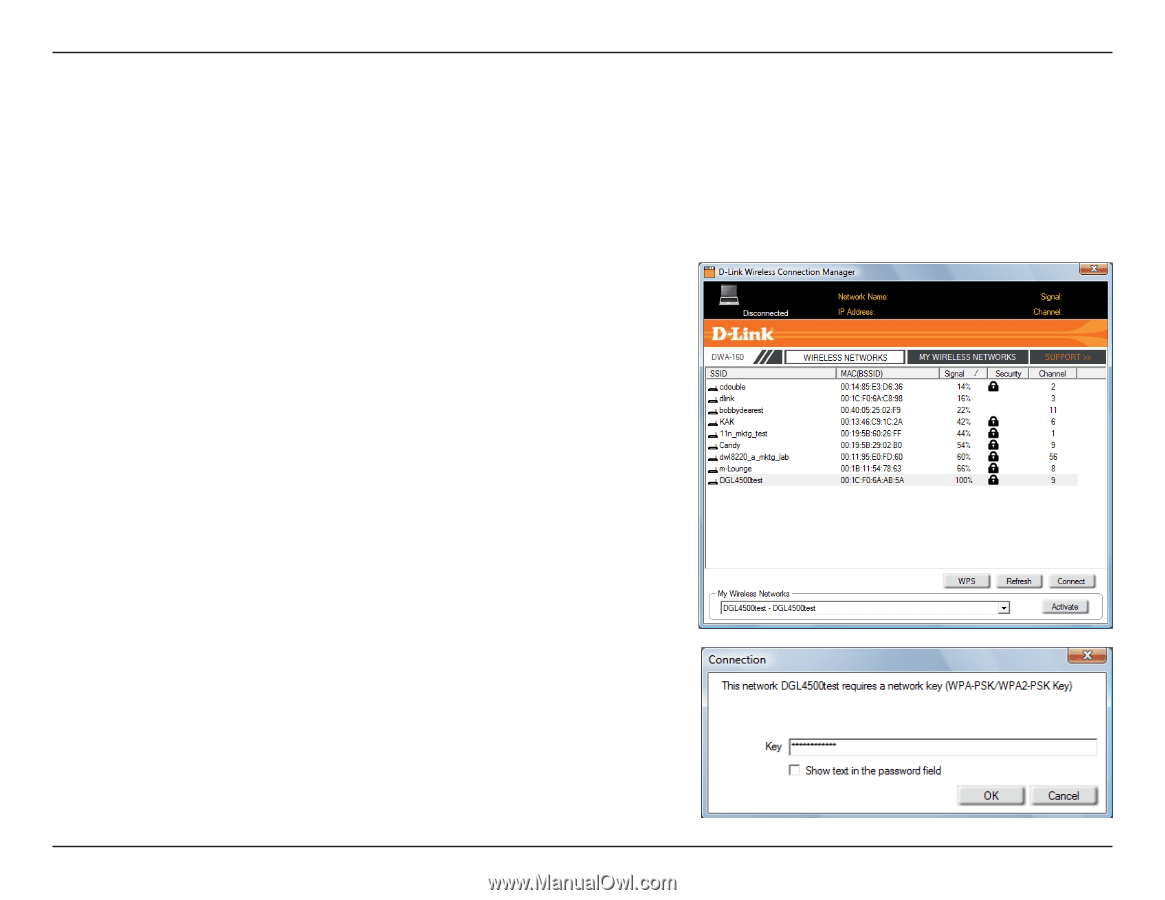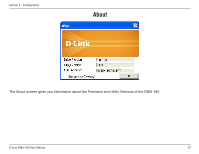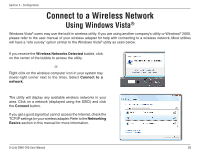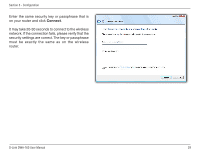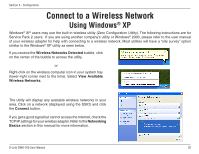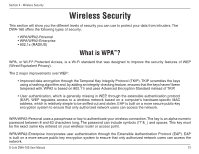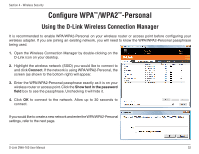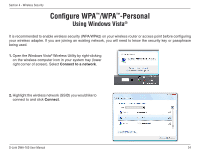D-Link DWA-160 Product Manual - Page 32
Configure WPA, Personal
 |
UPC - 790069312144
View all D-Link DWA-160 manuals
Add to My Manuals
Save this manual to your list of manuals |
Page 32 highlights
Section 4 - Wireless Security Configure WPA™/WPA2™-Personal Using the D-Link Wireless Connection Manager It is recommended to enable WPA/WPA2-Personal on your wireless router or access point before configuring your wireless adapter. If you are joining an existing network, you will need to know the WPA/WPA2-Personal passphrase being used. 1. Open the Wireless Connection Manager by double-clicking on the D-Link icon on your desktop. 2. Highlight the wireless network (SSID) you would like to connect to and click Connect. If the network is using WPA/WPA2-Personal, the screen (as shown to the bottom-right) will appear. 3. Enter the WPA/WPA2-Personal passphrase exactly as it is on your wireless router or access point. Click the Show text in the password field box to see the passphrase. Unchecking it will hide it. 4. Click OK to connect to the network. Allow up to 30 seconds to connect. If you would like to create a new network and enter the WPA/WPA2-Personal settings, refer to the next page. D-Link DWA-160 User Manual 32