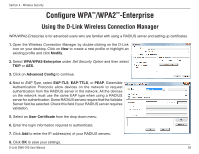D-Link DWA-160 Product Manual - Page 42
Service Set Identifier - windows 7 driver
 |
UPC - 790069312144
View all D-Link DWA-160 manuals
Add to My Manuals
Save this manual to your list of manuals |
Page 42 highlights
Section 5 - Troubleshooting 2. The computer does not recognize the DWA-160 Wireless Adapter. Make sure that the DWA-160 Wireless Adapter is properly seated in the computer's USB port. If Windows® does not detect the hardware upon insertion of the adapter, make sure to completely remove drivers that were previously loaded. 3. The computer with the DWA-160 installed is unable to connect to the wireless network and/or the Internet. • Check that the LED indicators for the broadband modem are indicating normal activity. If not, there may be a problem with the broadband connection. • Check that the LED indicators on the wireless router are functioning properly. If not, check that the AC power and Ethernet cables are firmly connected. • Check that the IP Address, subnet mask, gateway, and DNS settings are correctly entered for the network • In Infrastructure mode, make sure the same Service Set Identifier (SSID) is specified on the settings for the wireless clients and access points. By default, the SSID factory setting for D-Link products is blank. (Double-click on the WLAN icon in the taskbar. The Link Info screen will display the SSID setting.) D-Link DWA-160 User Manual 42