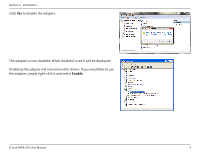D-Link DWA-525 Product Manual - Page 14
Install Adapter into Your Computer - pci wireless adapter
 |
UPC - 790069333248
View all D-Link DWA-525 manuals
Add to My Manuals
Save this manual to your list of manuals |
Page 14 highlights
Section 2 - Installation Install Adapter into Your Computer Please refer to your computer's manual for specific instructions on opening your computer case and installing PCI adapters. Step 1 - Turn off your computer and unplug the power to your computer. Step 2 - Open/remove your case to your computer and locate an available PCI slot on your motherboard. Step 3 - Slide the DWA-525 into the PCI slot and press down until the adapter is set in place. Step 4 - Secure the adapter's fastening tab to your PC's chassis with a mounting screw. Step 5 - Attach the adapter's antenna. For best results the antenna should be straight up. Also, make sure there is some space between the antenna and the wall or back of your desk. Step 6 - Close or put the case back on the computer and plug the power back in. Step 7 - Turn on computer and boot into Windows®. Step 8 - The Wireless Connection Wizard will now appear. If you want to manually connect to a wireless network, refer to page 16. The following instructions will connect you to a wireless network using Wi-Fi® Protected Setup (WPS). Click Next to continue. D-Link DWA-525 User Manual 14