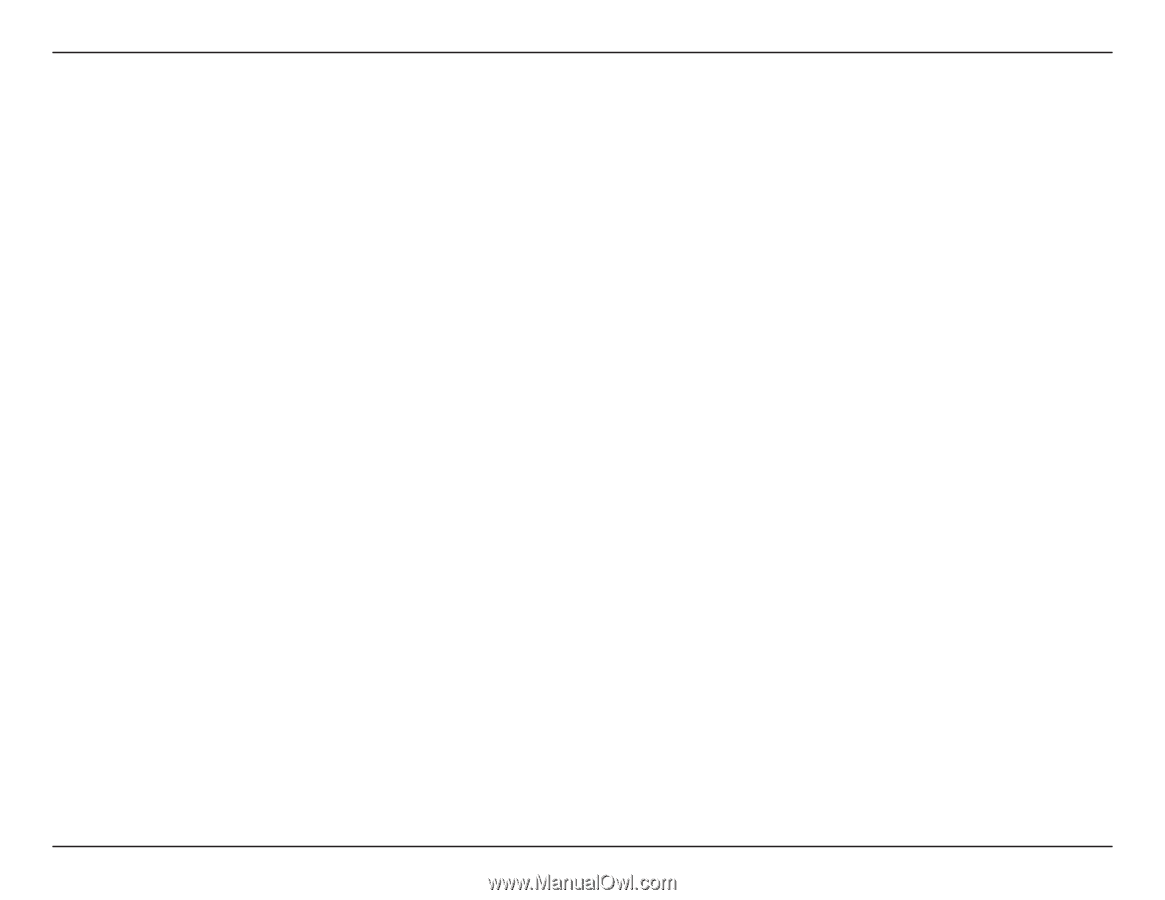D-Link DWA-525 Product Manual - Page 41
I cannot connect to the access point or the wireless router. - d link pci
 |
UPC - 790069333248
View all D-Link DWA-525 manuals
Add to My Manuals
Save this manual to your list of manuals |
Page 41 highlights
Section 5 - Troubleshooting 2. I cannot connect to the access point or the wireless router. • Make sure that the SSID on the DWA-525 desktop adapter is exactly the same as the SSID on the Access Point or wireless router. • Move the DWA-525 and Access Point or Wireless router into the same room and then test the wireless connection. • Disable all security settings. (WEP, MAC Address Control, AES) • Make sure that the Radio is not locked down to a different frequency. • Turn off your Access Point and the computer with the DWA-525. Turn on the Access Point, and then turn on the computer with the DWA-525. • Refresh the DWA-525 Utility. 3. The DWA-525 Power and Link lights are not on. • Check to see if the DWA-525 desktop adapter is firmly inserted into the PCI slot of your laptop computer. 4. I forgot my encryption key. • Reset the Access Point to its factory default settings and restore the DWA-525 Wireless Desktop Adapter to the factory default settings. The default settings are listed in the Configuration section in this manual. D-Link DWA-525 User Manual 41