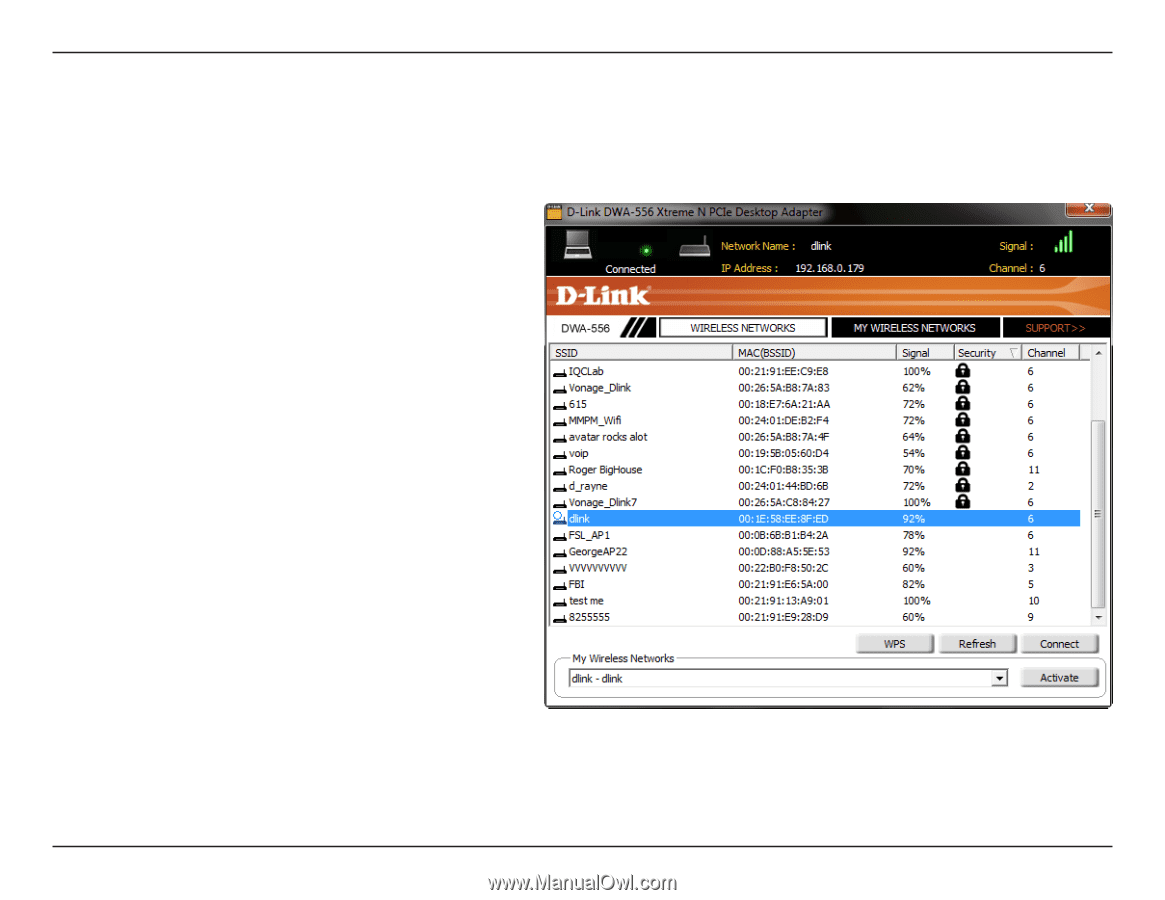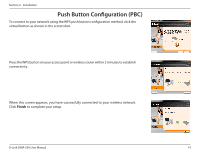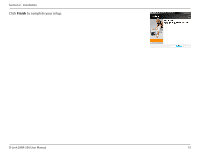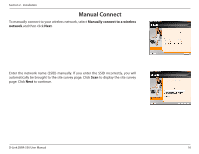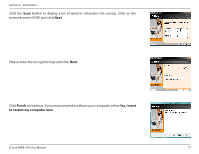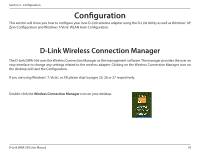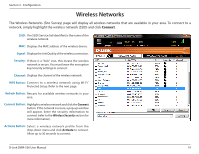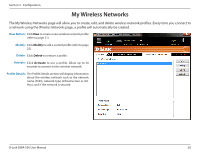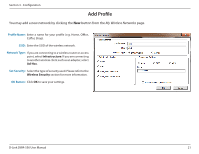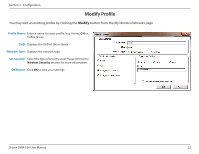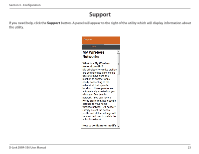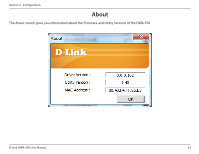D-Link DWA-556 Product Manual - Page 19
Wireless Networks - mac
 |
UPC - 790069300325
View all D-Link DWA-556 manuals
Add to My Manuals
Save this manual to your list of manuals |
Page 19 highlights
Section 3 - Configuration Wireless Networks The Wireless Networks (Site Survey) page will display all wireless networks that are available in your area. To connect to a network, simply highlight the wireless network (SSID) and click Connect. SSID: The SSID (Service Set Identifier) is the name of the wireless network. MAC: Displays the MAC address of the wireless device. Signal: Displays the Link Quality of the wireless connection. Security: If there is a "lock" icon, this means the wireless network is secure. You must know the encryption key/security settings to connect. Channel: Displays the channel of the wireless network. WPS Button: Connect to a wireless network using Wi-Fi® Protected Setup. Refer to the next page. Refresh Button: Rescans for available wireless networks in your area. Connect Button: Highlight a wireless network and click the Connect button. If the network is secure, a pop-up window will appear. Enter the security information to connect (refer to the Wireless Security section for more information). Activate Button: Select a wireless network profile from the drop-down menu and click Activate to connect. Allow up to 30 seconds to connect. D-Link DWA-556 User Manual 19