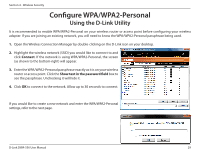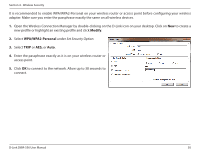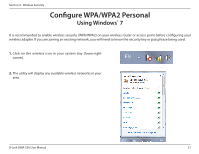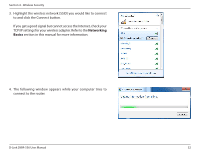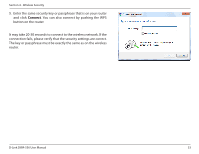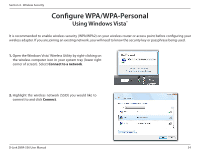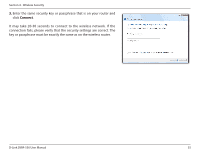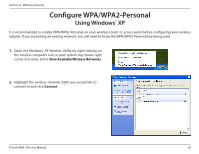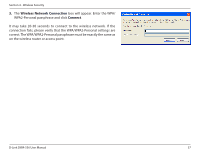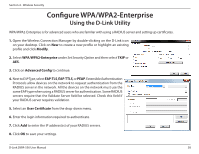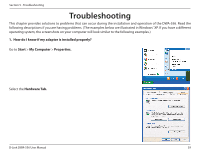D-Link DWA-556 Product Manual - Page 34
Configure WPA/WPA-Personal
 |
UPC - 790069300325
View all D-Link DWA-556 manuals
Add to My Manuals
Save this manual to your list of manuals |
Page 34 highlights
Section 4 - Wireless Security Configure WPA/WPA-Personal Using Windows Vista® It is recommended to enable wireless security (WPA/WPA2) on your wireless router or access point before configuring your wireless adapter. If you are joining an existing network, you will need to know the security key or passphrase being used. 1. Open the Windows Vista® Wireless Utility by right-clicking on the wireless computer icon in your system tray (lower right corner of screen). Select Connect to a network. 2. Highlight the wireless network (SSID) you would like to connect to and click Connect. D-Link DWA-556 User Manual 34
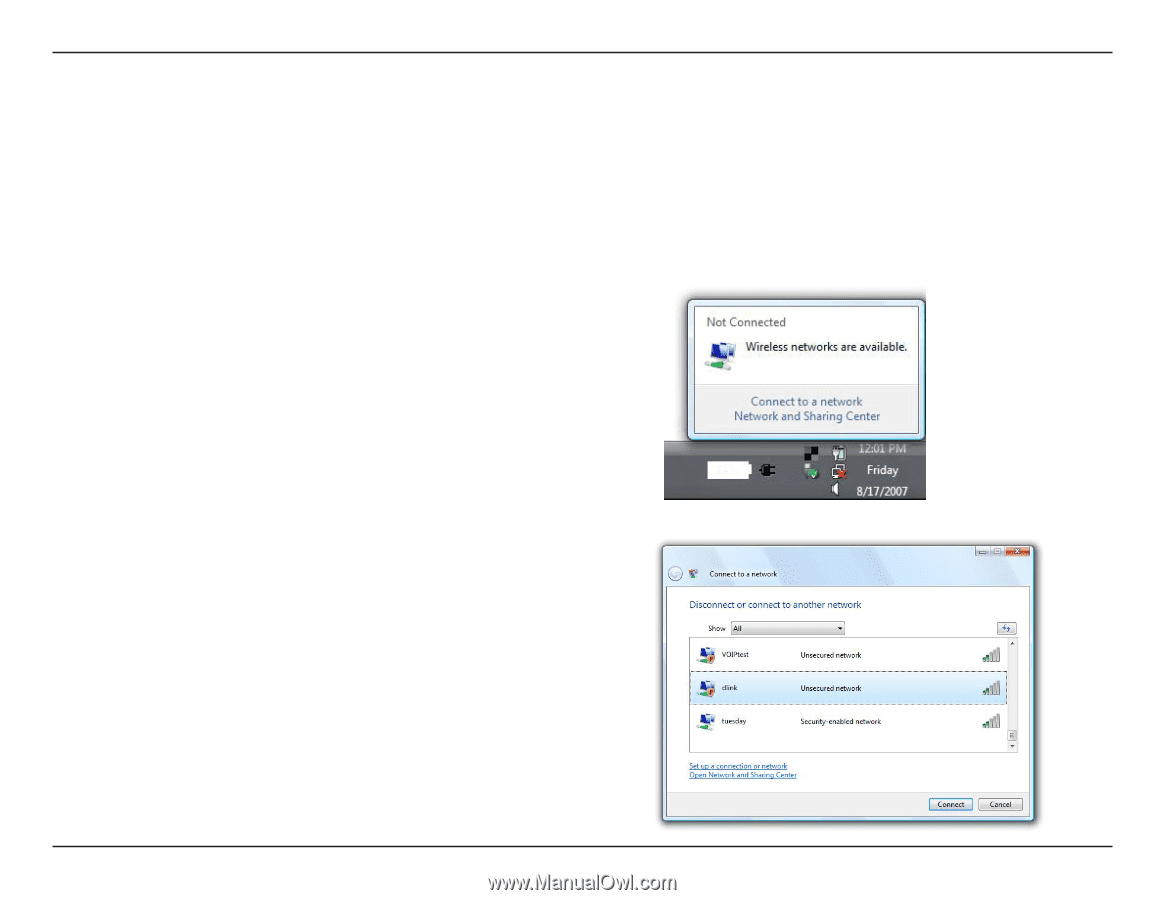
34
D-Link DWA-556 User Manual
Section 4 - Wireless Security
Configure WPA/WPA-Personal
Using Windows Vista
®
It is recommended to enable wireless security (WPA/WPA2) on your wireless router or access point before configuring your
wireless adapter. If you are joining an existing network, you will need to know the security key or passphrase being used.
2.
Highlight the wireless network (SSID) you would like to
connect to and click
Connect
.
1.
Open the Windows Vista
®
Wireless Utility by right-clicking on
the wireless computer icon in your system tray (lower right
corner of screen). Select
Connect to a network
.