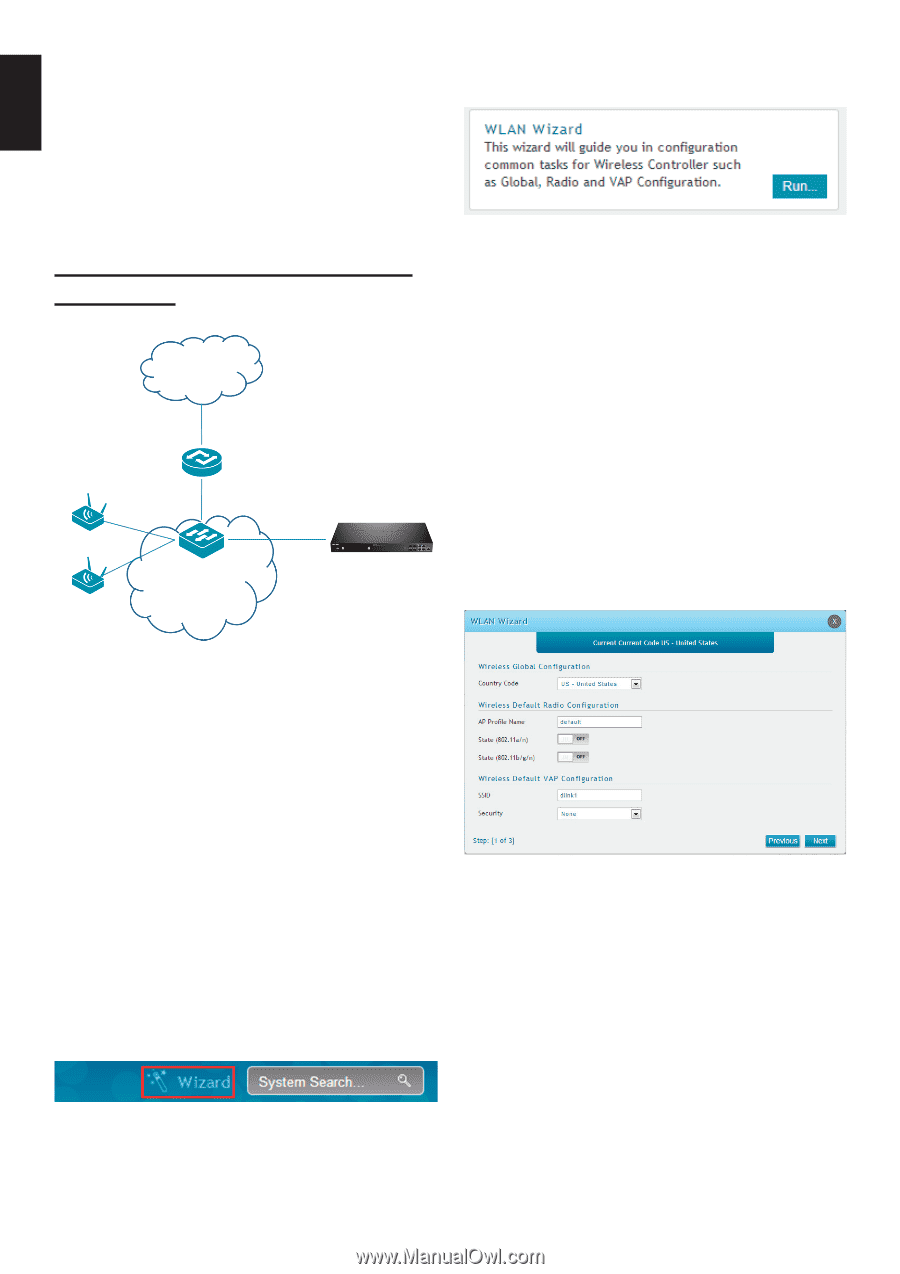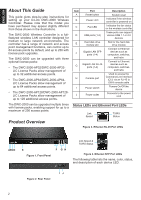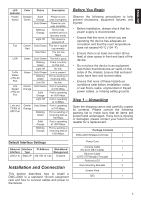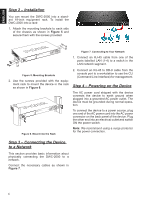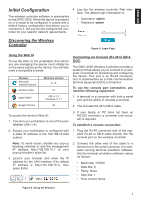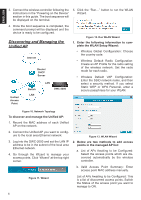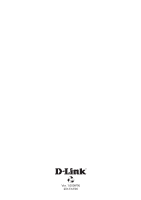D-Link DWC-2000-AP32-LIC Quick Installation Guide - Page 6
Unified AP
 |
View all D-Link DWC-2000-AP32-LIC manuals
Add to My Manuals
Save this manual to your list of manuals |
Page 6 highlights
ENGLISH 3. Connect the wireless controller following the instructions in the "Powering on the Device" section in this guide. The boot sequence will be displayed on the terminal. 5. Click the "Run..." button to run the WLAN Wizard. 4. Once the boot sequence is completed, the command prompt will be displayed and the device is ready to be configured. Discovering and Managing the Unified AP Internet Unified Access Point Router/ DHCP Server Switch LAN LAN DWC-2000 Figure 12. Run WLAN Wizard 1. Enter the following information to complete the WLAN Setup Wizard: • Wireless Global Configuration: Choose the country code. • Wireless Default Radio Configuration: Create an AP Profile for the radio setting of the wireless network. Set the radio mode for each radio. • Wireless Default VAP Configuration: Enter the SSID network name, and then select a security method. If you select Static WEP or WPA Personal, enter a secure passphrase for your WLAN. Figure 10. Network Topology To discover and manage the Unified AP: 1. Record the MAC address of each Unified AP on the network. 2. Connect the Unified AP you want to configure to the local area Ethernet network. 3. Log into the DWC-2000 and set the LAN IP address to be in the subnet of the local area Ethernet network. 4. Go through the Wizard to manage your access points. Click "Wizard" at the top right corner. Figure 13. WLAN Wizard 2. Below are two methods to add access points in the managed AP list: a. List of APs Awaiting to be Configured: Select the access points which are discovered automatically by the wireless controller. b. Valid Access Point Summary: Enter access point MAC address manually. Figure 11. Wizard List of APs Awaiting to be Configured: This is a list of discovered access points. Switch the Status of the access point you want to manage to ON. 6