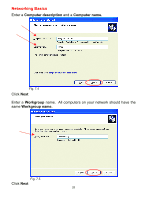D-Link DWL-520 Product Manual - Page 20
Network, Adapters, D-Link, DWL-520, Wireless PCI Adapter, Properties, Device, Status, Double-click - d link driver
 |
UPC - 790069244834
View all D-Link DWL-520 manuals
Add to My Manuals
Save this manual to your list of manuals |
Page 20 highlights
Troubleshooting • Double-click on Network Adapters • Right-click on D-Link AirPlus DWL-520+ Wireless PCI Adapter • Select Properties to check that the drivers are installed properly. D-Link AirPlus DWL-520+ Wireless PCI Adapter • Look under Device Status to check that the device is working properly. Fig. 6.3 D-Link AirPlus DWL-520+ Wireless PCI Adapter D-Link AirPlus DWL-520+ Wireless PCI Adapter • Click OK Fig. 6.4 20

20
Troubleshooting
•
Double-click
on
Network
Adapters
•
Right-click
on
D-Link
Air
Plus
DWL-520+
Wireless PCI Adapter
•
Select
Properties
to check
that the drivers are
installed properly.
•
Look
under
Device
Status
to check that the
device is working
properly.
•
Click
OK
D-Link
Air
Plus DWL-520+ Wireless PCI Adapter
D-Link
Air
Plus DWL-520+ Wireless PCI Adapter
D-Link
Air
Plus DWL-520+ Wireless PCI Adapter
Fig. 6.3
Fig. 6.4