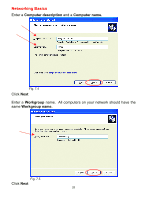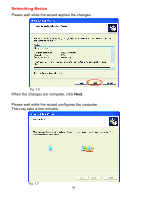D-Link DWL-520 Product Manual - Page 21
Folder Options, Hidden files and folders - d link drivers
 |
UPC - 790069244834
View all D-Link DWL-520 manuals
Add to My Manuals
Save this manual to your list of manuals |
Page 21 highlights
Troubleshooting 2. I cannot connect to the access point or the wireless router. • Make sure that the SSID on the DWL-520+ PCI adapter is exactly the same as the SSID on the Access Point or wireless router. • Move the DWL-650+ and the Access Point or the Wireless Router into the same room and then test the wireless connection. • Disable all security settings. (WEP, MAC Address Control, AES) • Make sure that the AP/wireless router is not locked down to a different frequency. • Turn off your Access Point and the computer with the DWL-520+. Turn on the Access Point, and then turn on the computer with the DWL-520+. • Refresh the DWL-520+ AirPlus Utility. 3. The DWL-520+ Power and Link lights are not on. • Check to see if the DWL-520+ PCI adapter is firmly inserted into a PCI slot. 4. I forgot my Encryption key. • Reset the Access Point to its factory default settings and restore the DWL-520+ Wireless PCI Adapter to the factory default settings. (The default settings are listed in Ch.5: Using the Configuration Utility in this manual.) 5. The computer does not recognize the DWL-520+ Wireless Adapter. • Make sure that the DWL-520+ Wireless Adapter is properly seated in the computer's PCI slot. • If Windows does not detect the hardware upon insertion of the adapter, make sure to completely remove drivers that were previously loaded. To remove the drivers, do the following: A. Under Tools> select Folder Options...> select View > under Hidden files and folders > select Show hidden files and folders B. Uncheck Hide extension for known file types > click on Apply 21