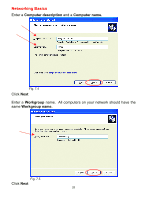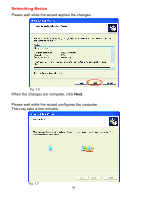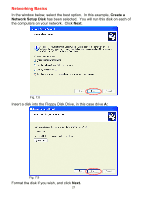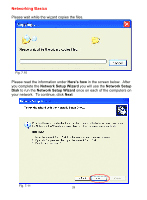D-Link DWL-520 Product Manual - Page 23
Networking Basics, Using the Network Setup Wizard in Windows XP - on windows 7
 |
UPC - 790069244834
View all D-Link DWL-520 manuals
Add to My Manuals
Save this manual to your list of manuals |
Page 23 highlights
that the key selected is set to the same key as other devices on the network. 7. How can I troubleshoot distance issues using the DWL-520+. • Move the DWL-520+ and the Access Point or Wireless Router into the same room and then test the wireless connection. • Change the channel of the Access Point. • Move devices within the line of sight. 8. How do I use the 4x feature? • In the Configuration Utility, click on Configuration. Check the 4x Enable box. • To use the 4x feature, you must use a 4x-enabled DWL-900AP+ Wireless Access Point or a 4x-enabled DI-614+ Wireless Broadband Router in conjunction with the 4x-enabled DWL-520+. 7. Networking Basics Using the Network Setup Wizard in Windows XP In this section you will learn how to establish a network at home or work, using Microsoft Windows XP. Note: Please refer to websites such as http://www.homenethelp.com and http://www.microsoft.com/windows2000 for information about networking computers using Windows 2000, ME or 98. Go to Start > Control Panel > Network Connections Select Set up a home or small office network When this screen appears, click Next. 23