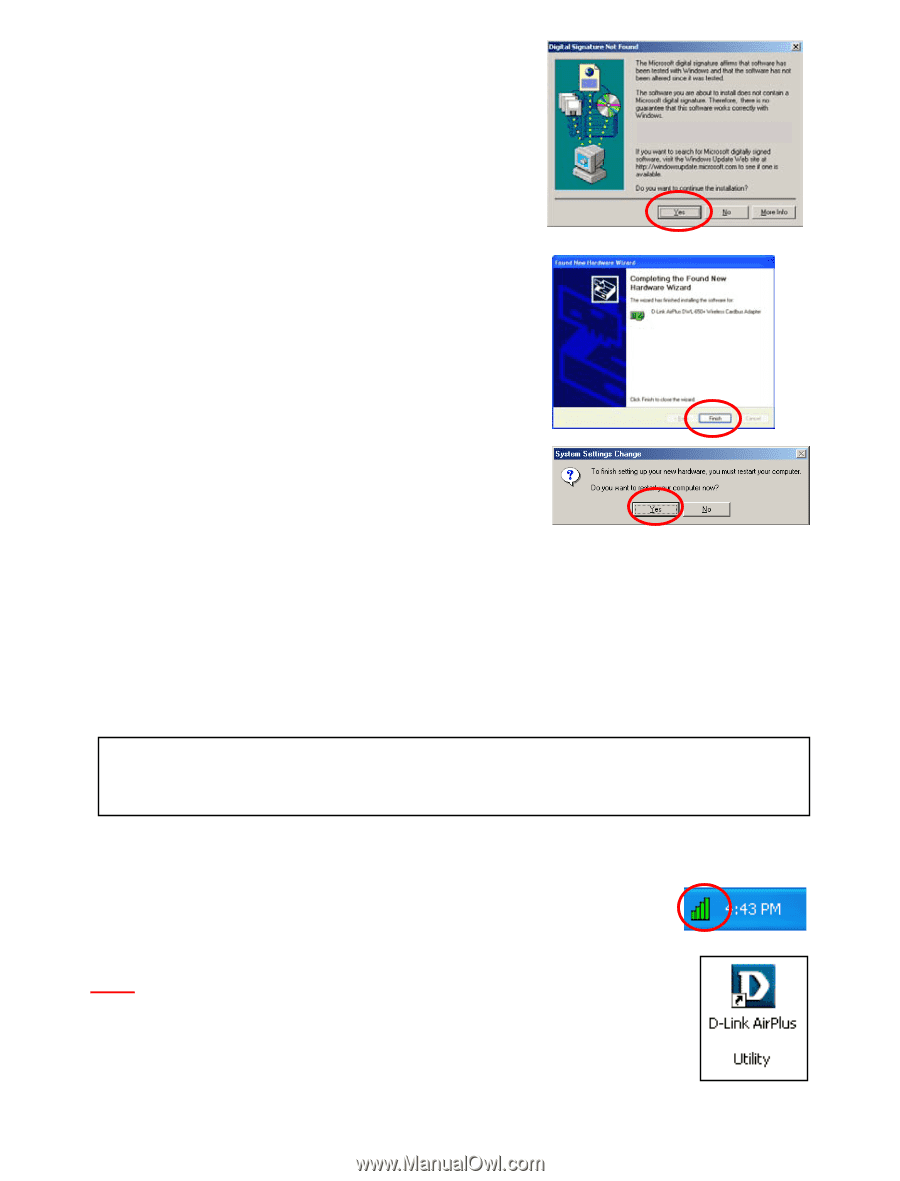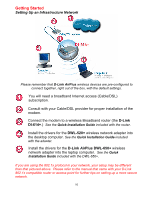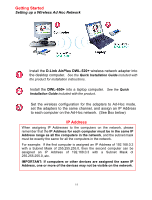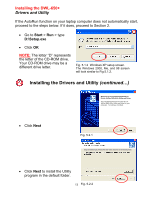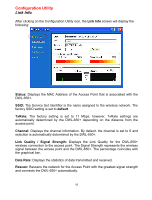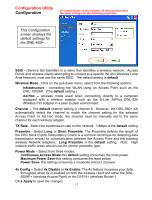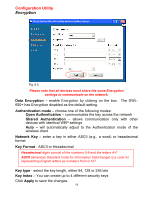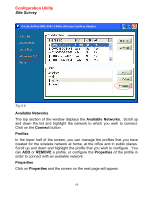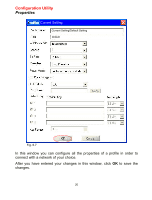D-Link DWL-650 Product Manual - Page 15
Using the Configuration Utility, YOU HAVE COMPLETED THE INSTALLATION OF THE DRIVERS. - di router
 |
UPC - 790069235740
View all D-Link DWL-650 manuals
Add to My Manuals
Save this manual to your list of manuals |
Page 15 highlights
Installing the DWL-650+ For Windows 2000, Fig. 5.2.6 may appear after the laptop computer restarts. Select Yes to finalize the installation. D-Link AirPlus DWL-650+ Wireless Cardbus Adapter Click Finish to complete the installation. Fig. 5.2.6 For Windows Me and 98, after the laptop computer restarts, it will ask you to reboot the Fig. 5.2.7 computer once more to finalize the driver installation. Select Yes to finalize the installation. Fig. 5.2.8 YOU HAVE COMPLETED THE INSTALLATION OF THE DRIVERS. SEE NETWORKING BASICS IN THIS MANUAL FOR INFORMATION ON SETTING UP YOUR NETWORK. 6. Using the Configuration Utility If you want to alter the default settings or optimize the performance of the DWL-650+, D-Link has included a configuration utility to do so. Note: Out of the box, with its default settings, the DWL-650+ will associate with D-Link AirPlus wireless routers (e.g., DI-614+) and access points (e.g., DWL900AP+). After the computer restarts, the configuration utility will automatically start and the utility icon will appear in the bottom right hand corner of the screen (systray). • Double-click on the Configuration Utility icon (Fig. 6.1) shown on the right. Fig. 6.1 Note: If the utility icon does not appear, double-click on the shortcut icon (Fig. 6.2) that has been created on your desktop workspace. After double-clicking on the icon (Fig. 6.1), the D-Link AirPlus DWL-650+ Utility window will appear. 15 DWL-650+ Fig. 6.2