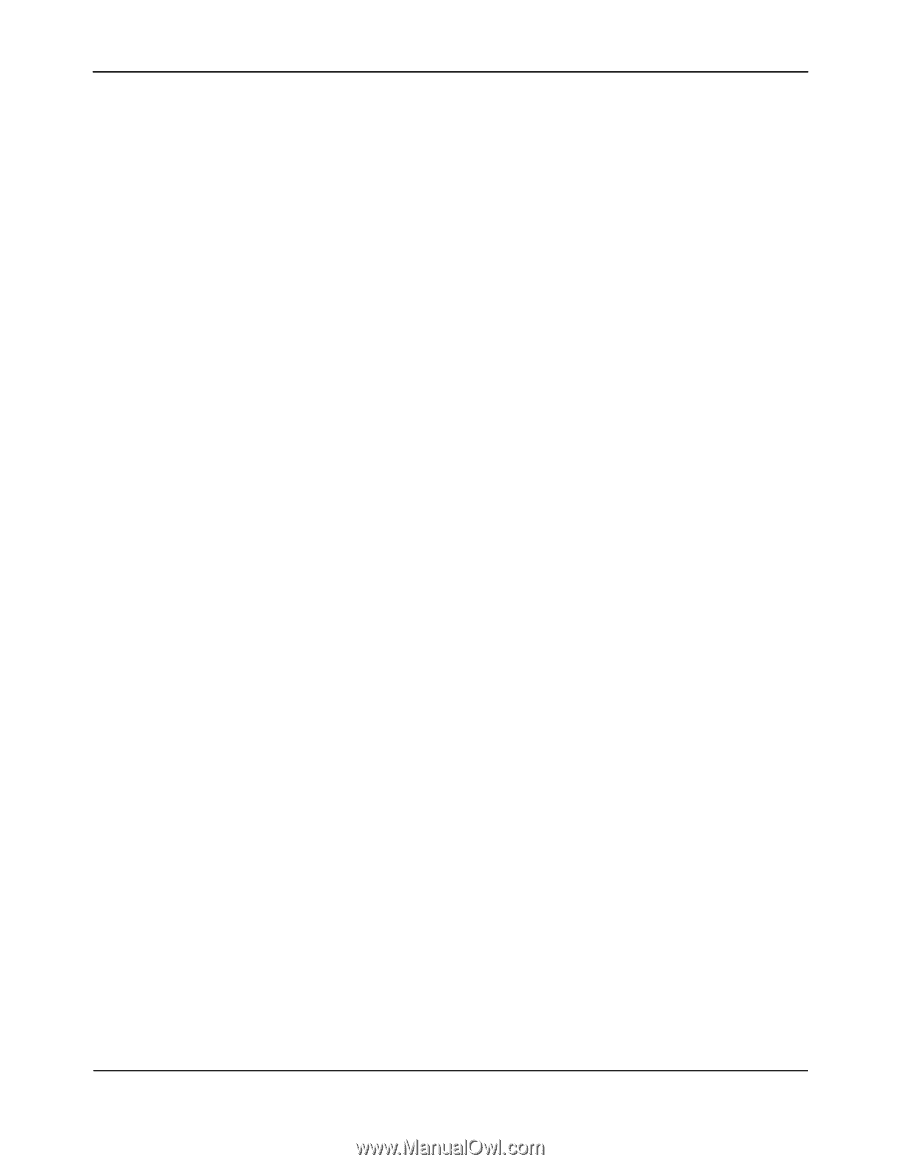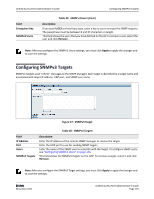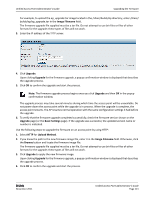D-Link DWL-6600AP Users Manual - Page 119
Upload Method, Browse, Restore, A File Upload or Choose File dialog box displays.
 |
View all D-Link DWL-6600AP manuals
Add to My Manuals
Save this manual to your list of manuals |
Page 119 highlights
Unified Access Point Administrator's Guide Restoring the Configuration from a Previously Saved File Use the following steps to save a copy of the current settings on an AP to a backup configuration file by using HTTP: 1. Select HTTP for Upload Method. 2. User the Browse button to select the file to restore. 3. Click the Restore button. A File Upload or Choose File dialog box displays. 4. Navigate to the directory that contains the file, then select the file to upload and click Open. (Only those files created with the Backup function and saved as .xml backup configuration files are valid to use with Restore; for example, ap_config.xml.) 5. Click the Restore button. A dialog box opens verifying the restore. 6. Click OK to proceed. The AP reboots. A reboot confirmation dialog and follow‐on rebooting status message displays. Please wait for the reboot process to complete, which might take several minutes. The Administration Web UI is not accessible until the AP has rebooted. D-Link November 2011 Unified Access Point Administrator's Guide Page 119