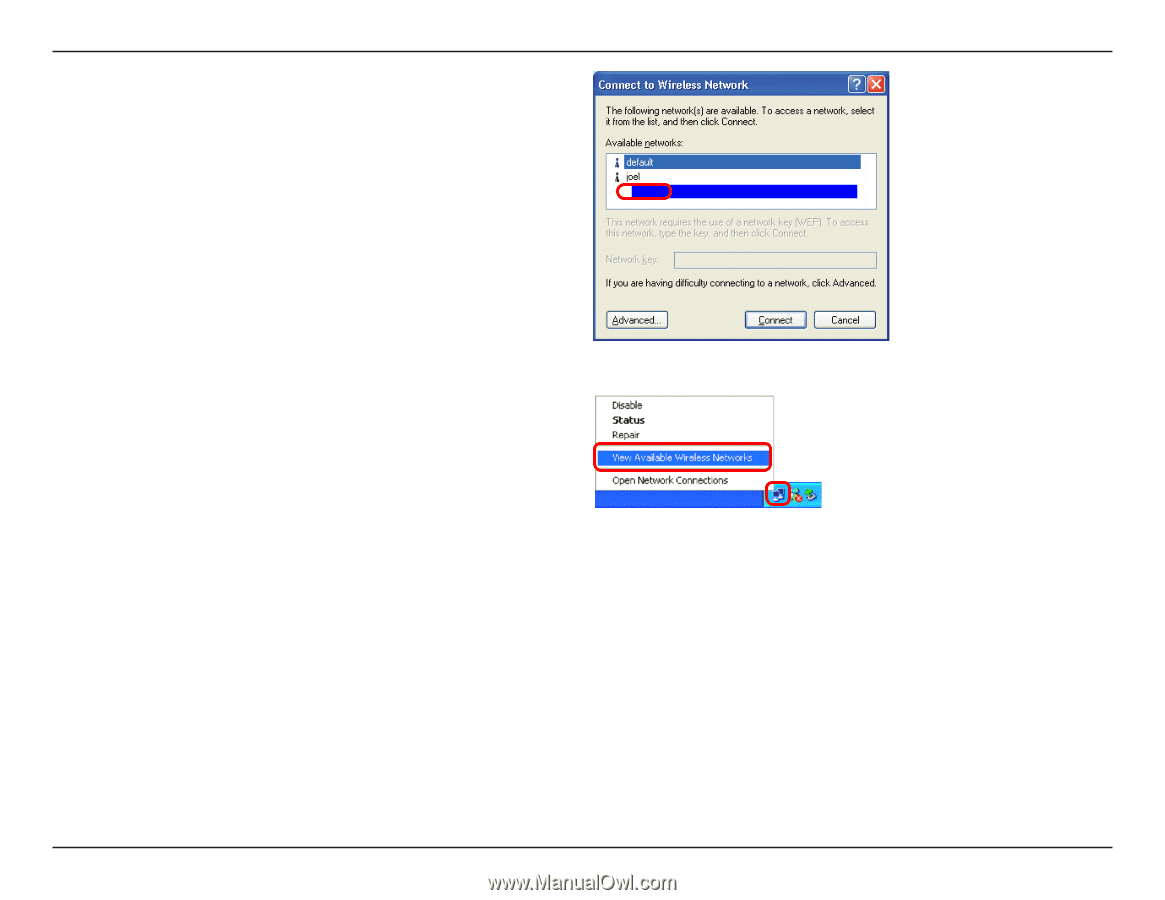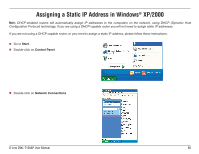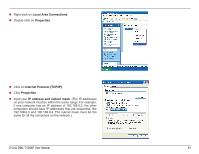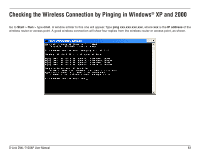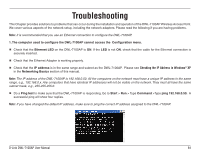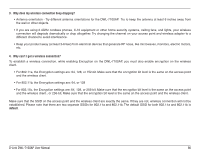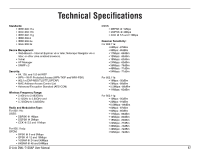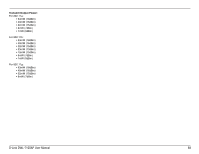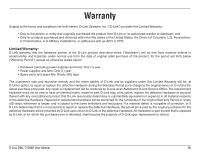D-Link DWL-7100AP Product Manual - Page 85
View Available Wireless Networks
 |
UPC - 790069264429
View all D-Link DWL-7100AP manuals
Add to My Manuals
Save this manual to your list of manuals |
Page 85 highlights
2. The wireless client cannot access the Internet in the Infrastructure mode. Make sure the wireless client is associated and joined with the correct access point. To check this connection: default Right-click on the Local Area Connection icon in the taskbar and then select View Available Wireless Networks. The Connect to Wireless Network screen will appear. Please make sure you have selected the correct available network, as shown in the illustrations below. Check that the IP address assigned to the wireless adapter is within the same IP address range as the access point and gateway. (Since the DWL-7100AP has an IP address of 192.168.0.50, wireless adapters must have an IP address in the same range, e.g., 192.168.0.x. Each device must have a unique IP address; no two devices may have the same IP address. The subnet mask must be the same for all the computers on the network.) To check the IP address assigned to the wireless adapter, double-click on the local area connection icon in the taskbar > select the support tab and the IP address will be displayed. (Please refer to Checking the IP Address in the Networking Basics section of this manual.) If it is necessary to assign a static IP address to the wireless adapter, please refer to the appropriate section in Networking Basics. If you are entering a DNS server address you must also enter the default gateway address. (Remember that if you have a DHCP-capable router, you will not need to assign a static IP address. See Networking Basics: Assigning a Static IP Address.) D-Link DWL-7100AP User Manual 85