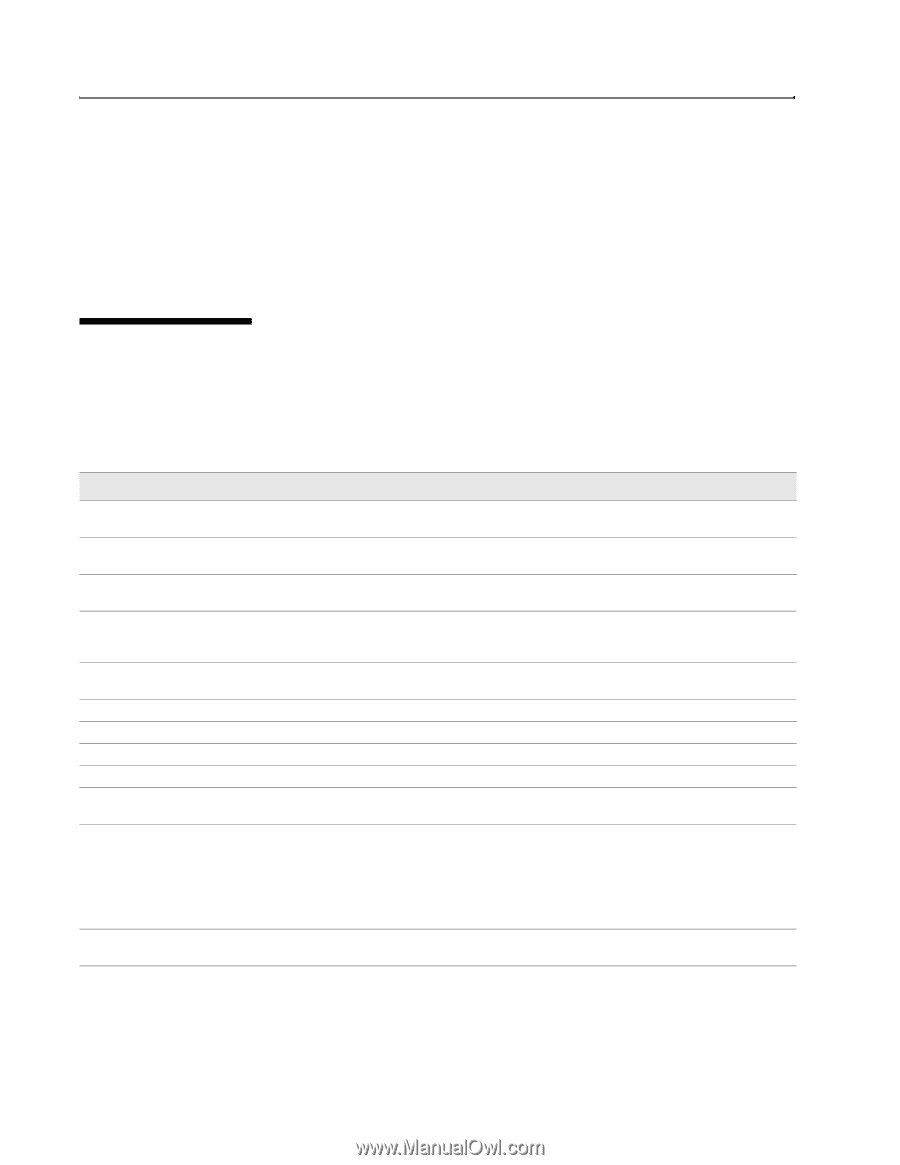D-Link DWL-8600AP Administration Guide - Page 20
Basic Settings - d link firmware
 |
View all D-Link DWL-8600AP manuals
Add to My Manuals
Save this manual to your list of manuals |
Page 20 highlights
D-Link UAP Software User Manual 12/10/09 7. If your network uses VLANs, you might need to configure the management VLAN ID or untagged VLAN ID on the UAP in order for it to work with your network. For information about how to configure VLAN information, see "Configuring the Ethernet Settings" on page 22 (CLI) or "Ethernet Settings" on page 37 (Web). 8. If your network uses IEEE 802.1X port security for network access control, you must configure the 802.1X supplicant information on the AP. For information about how to configure the 802.1X user name and password, see "Configuring IEEE 802.1X Authentication" on page 24. BASIC SETTINGS From the Basic Settings page, you can view various information about the UAP, including IP and MAC address information, and configure the administrator password for the UAP. Table 4 describes the fields and configuration options on the Basic Settings page. Table 4: Basic Settings Page Field IP Address IPv6 Address IPv6 Link Local Address MAC Address Firmware Version Product Identifier Hardware Version Device Name Device Description Current Password New Password Confirm New Password Description Shows the IP address assigned to the AP. This field is not editable on this page because the IP address is already assigned (either by DHCP, or statically through the Ethernet Settings page). Shows the IPv6 address assigned to the AP. This field is not editable on this page because the IP address is already assigned (either by DHCPv6, or statically through the Ethernet Settings page). Shows the IPv6 Link Local address, which is the IPv6 address used by the local physical link. The link local address is not configurable and is assigned by using the IPv6 Neighbor Discovery process. Shows the MAC address of the AP. The address shown here is the MAC address associated with the management interface. This is the address by which the AP is known externally to other networks. Shows version information about the firmware currently installed on the AP. As new versions of the WLAN AP firmware become available, you can upgrade the firmware on your APs. Identifies the AP hardware model. Identifies the AP hardware version. Generic name to identify the type of hardware. Provides information about the product hardware. Enter the current administrator password. You must correctly enter the current password before you are able to change it. Enter a new administrator password. The characters you enter are displayed as bullet characters to prevent others from seeing your password as you type. The administrator password must be an alphanumeric string of up to 8 characters. Do not use special characters or spaces. Note: As an immediate first step in securing your wireless network, we recommend that you change the administrator password from the default. Re-enter the new administrator password to confirm that you typed it as intended. Page 20 Basic Settings 34CSFP6XXUAP-SWUM100-D13