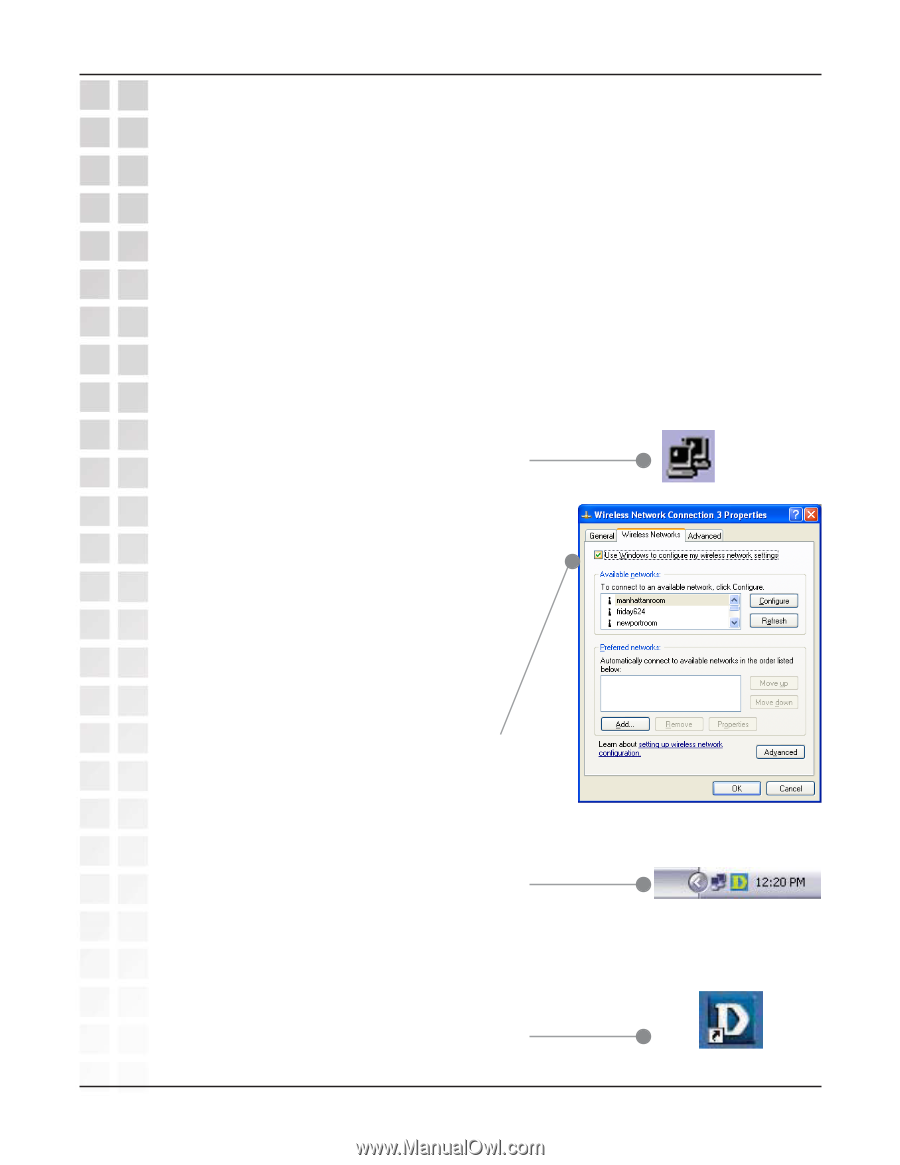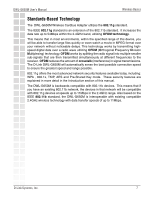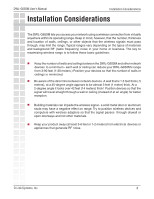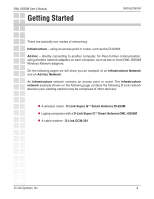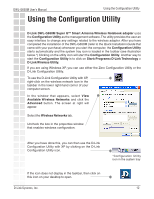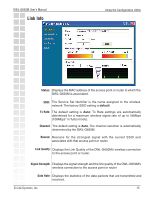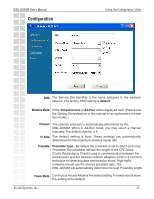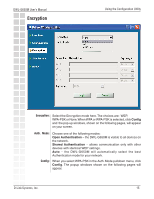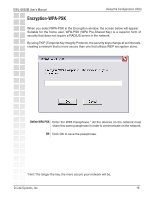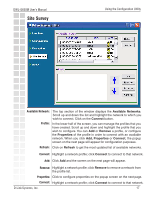D-Link DWL-G650M Product Manual - Page 12
Using the Configuration Utility - software
 |
UPC - 790069273964
View all D-Link DWL-G650M manuals
Add to My Manuals
Save this manual to your list of manuals |
Page 12 highlights
DWL-G650M User's Manual Using the Configuration Utility Using the Configuration Utility D-Link DWL-G650M Super GTM Smart Antenna Wireless Notebook adapter uses the Configuration Utility as the management software. The utility provides the user an easy interface to change any settings related to the wireless adapter. After you have completed the installation of the DWL-G650M (refer to the Quick Installation Guide that came with your purchase) whenever you start the computer, the Configuration Utility starts automatically and the system tray icon is loaded in the toolbar (see illustration below.*) Clicking on the utility icon will start the Configuration Utility. Another way to start the Configuration Utility is to click on Start>Programs>D-Link Technology > D-Link Wireless Utility. If you are using Windows XP, you can use either the Zero Configuration Utility or the D-Link Configuration Utility. To use the D-Link Configuration Utility with XP, right-click on the wireless network icon in the taskbar in the lower right-hand corner of your computer screen. In the window that appears, select View Available Wireless Networks and click the Advanced button. The screen at right will appear. Select the Wireless Networks tab. Uncheck the box in the properties window that enables windows configuration. After you have done this, you can then use the D-Link Configuration Utility with XP by clicking on the D-Link Configuration Utility icon. *Configuration Utility icon in the system tray If the icon does not display in the taskbar, then click on this icon on your desktop to open. D-Link Systems, Inc. 12