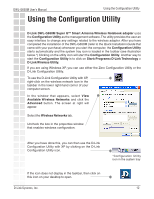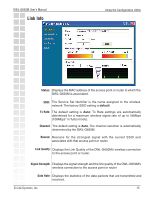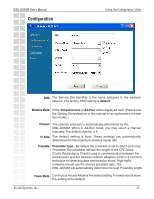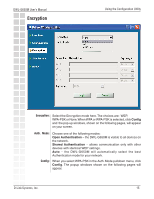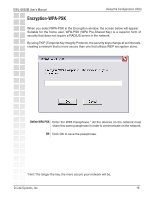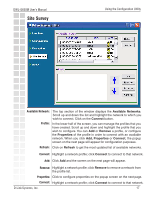D-Link DWL-G650M Product Manual - Page 17
Site Survey, Available Network, Profile, Refresh, Connect, Remove, Properties
 |
UPC - 790069273964
View all D-Link DWL-G650M manuals
Add to My Manuals
Save this manual to your list of manuals |
Page 17 highlights
DWL-G650M User's Manual Site Survey Using the Configuration Utility Available Network: The top section of the window displays the Available Networks. Scroll up and down the list and highlight the network to which you wish to connect. Click on the Connect button. Profile: In the lower half of the screen, you can manage the profiles that you have created. Scroll up and down and highlight the profile that you wish to configure. You can Add or Remove a profile, or configure the Properties of the profile in order to connect with an available network. When you click Add, Properties or Connect, the popup screen on the next page will appear for configuration purposes. Refresh: Click on Refresh to get the most updated list of available networks. Connect: Highlight a network profile; click Connect to connect to that network. Add: Click Add and the screen on the next page will appear. Remove: Highlight a network profile; click Remove to remove a network from the profile list. Properties: Click to configure properties on the popup screen on the next page. Connect: Highlight a network profile; click Connect to connect to that network. D-Link Systems, Inc. 17