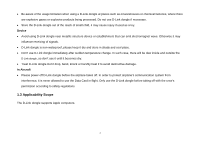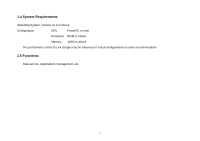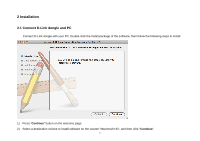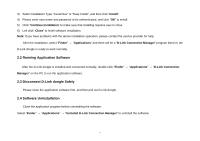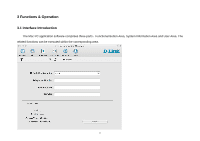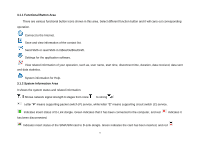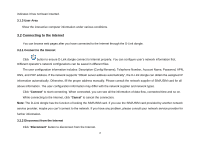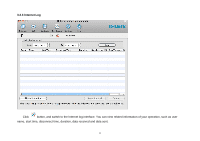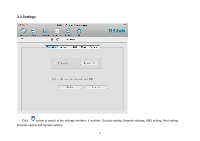D-Link DWM-156 Product Manual - Page 7
Running Application Software, 3 Disconnect D-Link dongle Safely, 4 Software Uninstallation - problem
 |
View all D-Link DWM-156 manuals
Add to My Manuals
Save this manual to your list of manuals |
Page 7 highlights
3) Select Installation Type "Customize" or "Easy Install", and then click "Install". 4) Please enter user name and password to be authenticated, and click "OK" to install. 5) Click "Continue Installation" to make sure that installing requires user to close. 6) Left click "Close" to finish software installation. Note: If you have problems with the above installation operation, please contact the service provider for help. After the installation, select "Finder" → "Applications" and there will be a "D-Link Connection Manager" program listed in, the D-Link dongle is ready to work normally. 2.2 Running Application Software After the D-Link dongle is installed and connected normally, double click "Finder" → "Applications" → "D-Link Connection Manager" on the PC to run the application software. 2.3 Disconnect D-Link dongle Safely Please close the application software first, and then pull out D-Link dongle. 2.4 Software Uninstallation Close the application program before uninstalling the software. Select "Finder" → "Applications" → "Uninstall D-Link Connection Manager" to uninstall the software. 7