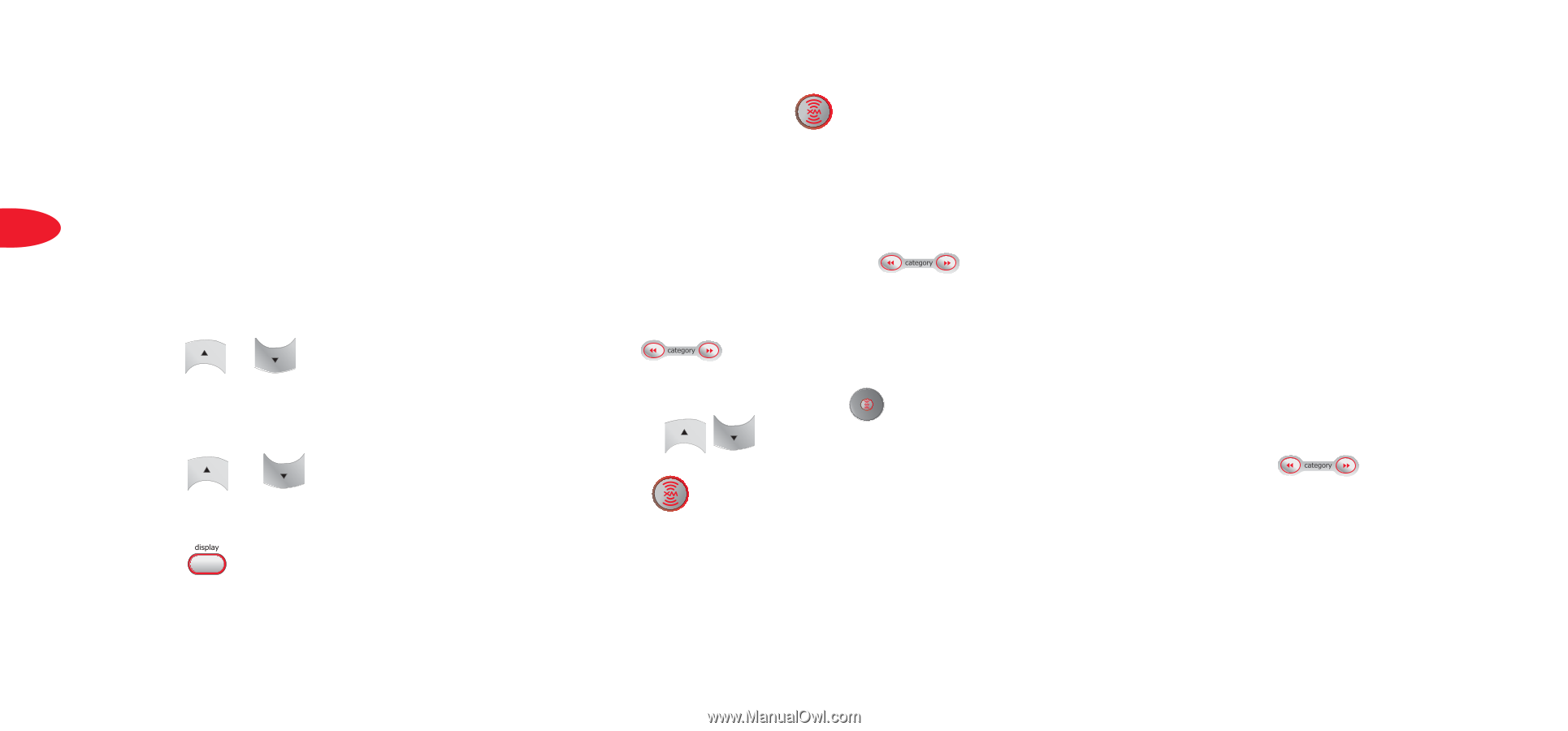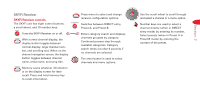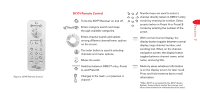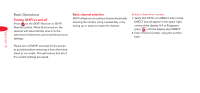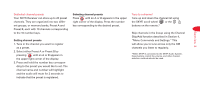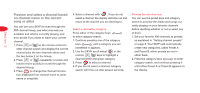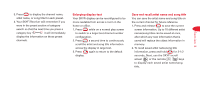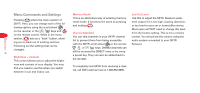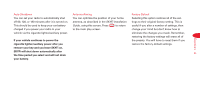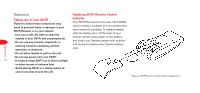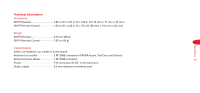DELPHI SA10000 User Guide - Page 13
Preview and select a channel based, on channel name or the current, song or artist - skyfi
 |
UPC - 689604150887
View all DELPHI SA10000 manuals
Add to My Manuals
Save this manual to your list of manuals |
Page 13 highlights
Preview and select a channel based on channel name or the current song or artist 4. Select a channel with . If you do not select a channel, the display will time out and return to the channel you are listening to. Preview favorite channels You can use the preset keys and category search to preview the artists and songs cur- Section 3 You can use your SKYFi to scan through the rently playing on your favorite channels 9 XM channel lineup, see what channels are Select a channel by category before deciding whether or not to select any available and what is currently playing, and Press either of the category keys of them. then decide if you want to leave your current to enter category search. 1. Set your favorite XM channels as presets, channel. 1. Continue pressing one of the category as explained in "Setting channel presets" 1. Press or on the remote control to keys until a category you are on page 8. Your SKYFi will automatically enter channel search and display the current interested in appears. create new categories, called Preset A channel plus the two channels above and 2. Use the SKYFi scroll wheel or the and Preset B, when presets are set in the two below it on the lineup. remote keys to highlight a either bank. 2. Press or repeatedly (or press and channel within the given category. 2. Press the category keys to enter hold to move quickly) to scroll through the 3. Press to select a channel. category search, and continue pressing it channel lineup. 4. If you do not select a channel, category until either Preset A or Preset B appears on 3. Press to change the channel informa- search will time out after several seconds. the display. tion displayed from channel name to artist name or song title.