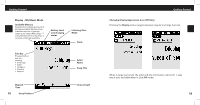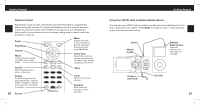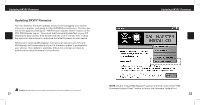DELPHI SA10224 User Guide - Page 16
Category Browsing, Playing Live XM, Replaying XM Content
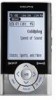 |
UPC - 689604165270
View all DELPHI SA10224 manuals
Add to My Manuals
Save this manual to your list of manuals |
Page 16 highlights
Listening to Live XM Accessing Your Favorites Your favorites can be accessed using the SKYFi3 player, the remote control, or the car dock keys. Access your favorites lists using the player keys or the remote by pressing the right arrow button to toggle through the favorites lists. Use the up and down arrow buttons then the Play/Pause button to select the desired channel. Access your favorites lists using the car dock keys by pressing the F/D button to select the desired favorites band. Press a number key to access the corresponding favorites channel. Category Browsing XM channels are organized by category, for example "Rock" or "News." 1. Press the up or down arrows to display the channel list. 2. Press the right arrow button to scroll through the categories. 3. Press the up and down arrows to select a channel within a category. 4. Press the Play/Pause button to select the channel you want. Use the left arrow key to exit or go to the previous menu. 28 Listening to Live XM Playing Live XM Once you select a channel, SKYFi3 will begin playing the content that is being broadcast on that channel. You can pause Live XM at any time by pressing the Play/Pause button. Press the Play/Pause button again to continue playing the content. Content will resume playing from the location where it was paused, as long as the content was not paused for more than 30 minutes. It is possible to pause and resume playing content because SKYFi3 can access at least 30 minutes of stored XM content. SKYFi3 stores XM content as you are listening, so if you have been listening for less than 30 minutes, there will be less than 30 minutes of content in the buffer. You can access this "30-minute buffer" at any time. NOTE: XM Instant Traffic and Weather cannot be replayed. Replaying XM Content Press the left arrow button to access the 30-minute buffer. SKYFi3 will rewind to the beginning of the current song. If the current song has been playing for less than 5 seconds, SKYFi3 will rewind to the beginning of the previous song. 29