DELPHI SA10224 User Guide - Page 29
Registering For XM+Napster, XM+Napster Features
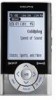 |
UPC - 689604165270
View all DELPHI SA10224 manuals
Add to My Manuals
Save this manual to your list of manuals |
Page 29 highlights
Using SKYFi3 and Your PC Registering For XM+Napster Once you install XM+Napster, register for XM+Napster Light or subscription XM+Napster service. XM+Napster Light allows you to manage XM content and digital audio files (MP3/WMA) on your SKYFi3's MicroSD card, purchase songs and/or albums, and listen to more than 70 stations on XM Radio Online. In addition to these features, subscription XM+Napster allows you to download and listen to Napster's entire music library for a monthly fee. 1. To register, open XM+Napster and click on the File drop-down menu. Select the "Sign In" option. 2. Click the link next to "Not a Registered Member?" 3. Enter your unique member information, then continue on to the Billing page. If you'd like to sign up for XM+Napster Light, select I'll skip my Free Trial and start Napster Light at the lower right of the Billing page. (Note: You do not need to enter billing information when you sign up for XM+Napster Light.) The next time you use XM+Napster, sign in using your user name and password. 54 Using SKYFi3 and Your PC XM+Napster Features • Transfer digital audio files between a MicroSD Card in your SKYFi3 and your PC (MicroSD card not included) • Manage your music, playlists, and recording sessions on your SKYFi3 • Search for and purchase music from XM+Napster • Listen to XM Radio Online Check out XM+Napster's Help Menu for more information. Go to the Library to view and manage all of your content. Quickly sort through all of the music on your PC and your SKYFi3. Drag and drop tracks or albums to play them on your PC View all of your song information on one big screen for easy organization. Transfer content to your SKYFi3 55















