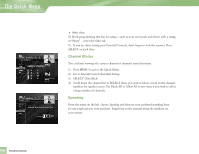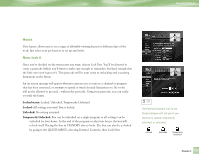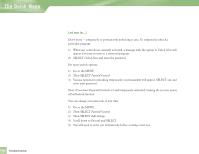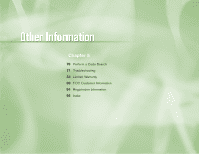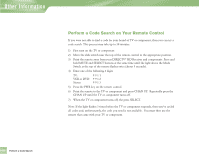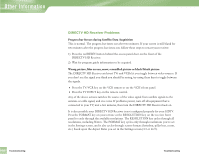DIRECTV H10 System Manual - Page 71
Hours, Now, lock
 |
View all DIRECTV H10 manuals
Add to My Manuals
Save this manual to your list of manuals |
Page 71 highlights
Parental Controls Hours This feature allows you to set a range of allowable viewing hours for different days of the week. Just select your preferences to set up any limits. Now, lock it Once you've decided on the restrictions you want, choose Lock Now. You'll be directed to create a passcode (which you'll want to make easy enough to remember, but hard enough that the little ones won't guess it!). This passcode will be your entry to unlocking and recreating limitations in the future. An on-screen message will appear whenever anyone tries to tune to a channel or program that has been restricted, or attempts to spend or watch beyond limitations set. He or she will not be allowed to proceed... without the passcode. Using your passcode, you can easily override the limits. Locked states: Locked, Unlocked, Temporarily Unlocked Locked: All settings activated. Box is locked. Unlocked: No setting activated. Temporarily Unlocked: Box can be unlocked on a single program or all settings can be unlocked for four hours. At the end of the program or after four hours, the box will re-lock itself. Placing the box in STANDBY also re-locks. The box can also be re-locked by going to the QUICK MENU, selecting Parental Controls, then Lock Now. TIP The Parental Controls icon in the Channel Banner will tell you if your receiver is locked, temporarily unlocked, or unlocked. Locked Unlocked Temporarily Unlocked Chapter 4 67