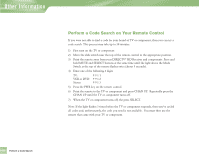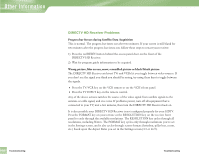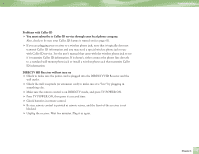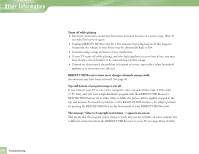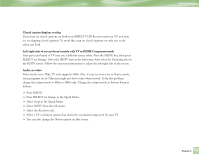DIRECTV H10 System Manual - Page 79
Closed caption displays overlap, Left/right side of screen doesn't match with TV in HDMI/Component
 |
View all DIRECTV H10 manuals
Add to My Manuals
Save this manual to your list of manuals |
Page 79 highlights
Closed caption displays overlap If you turn on closed captions on both your DIRECTV HD Receiver and your TV, you may see overlapping closed captions. To avoid this, turn on closed captions on only one or the other, not both. Left/right side of screen doesn't match with TV in HDMI/Component mode Your particular brand of TV may use a different screen offset. Press the MENU key, then press SELECT on Settings. Select the HDTV item in the left menu, then select the Centering tab on the HDTV screen. Follow the onscreen instructions to adjust the left/right side of the screen. Audio, no video Video mode set to 720p, TV only supports 1080i. Also, if your receiver is set to Native mode, some programs are in 720p and might not show video when viewed. To fix this problem, change the output mode to 480p or 1080i only. Change the output mode in System Setup as follows: 4 Press MENU. 4 Press SELECT on Settings in the Quick Menu. 4 Select Setup in the Quick Menu. 4 Select HDTV from the left menu. 4 Select the Resolution tab. 4 Select a TV resolution option that shows the resolutions supported by your TV. 4 You can also change the Native option on this screen. Troubleshooting Chapter 5 75