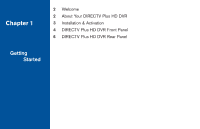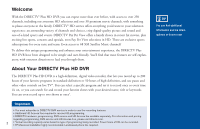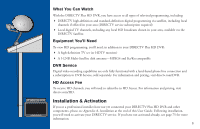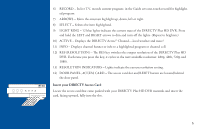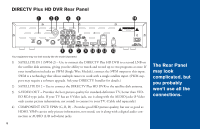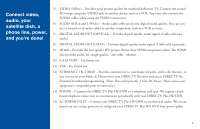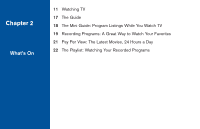DIRECTV HR21 User Guide - Page 16
Insert your DIRECTV, Access Card
 |
View all DIRECTV HR21 manuals
Add to My Manuals
Save this manual to your list of manuals |
Page 16 highlights
6) RECORD - In live TV, records current program; in the Guide sets one-touch record for highlighted program. 7) ARROWS - Move the onscreen highlight up, down, left or right. 8) SELECT - Selects the item highlighted. 9) LIGHT RING - 12 blue lights indicate the current state of the DIRECTV Plus HD DVR. Press and hold the LEFT and RIGHT arrows to dim and turn off the lights. (Repeat to brighten.) 10) ACTIVE - Displays the DIRECTV Active™ Channel-local weather and more! 11) INFO - Displays channel banner or info to a highlighted program or channel cell. 12) RES (RESOLUTION) - The RES key switches the output resolution of the DIRECTV Plus HD DVR. Each time you press the key, it cycles to the next available resolution: 480p, 480i, 720p and 1080i. 13) RESOLUTION INDICATORS - Lights indicate the current resolution setting. 14) DOOR PANEL, ACCESS CARD - The access card slot and RESET button are located behind the door panel. Insert your DIRECTV Access Card Locate the access card that came packed with your DIRECTV Plus HD DVR materials and insert the card, facing upward, fully into the slot. 5