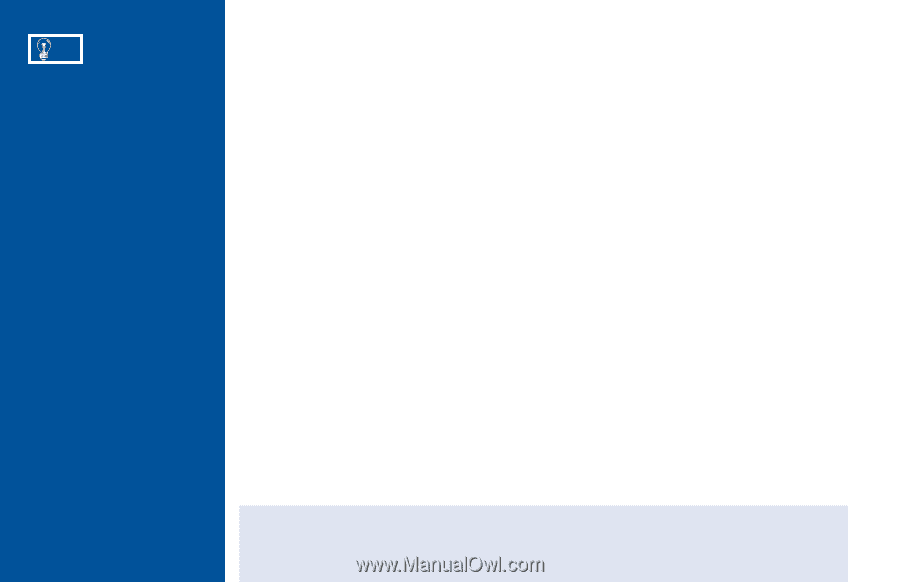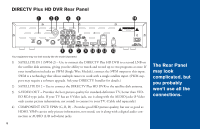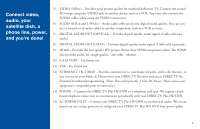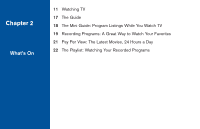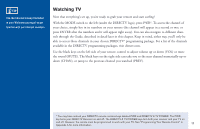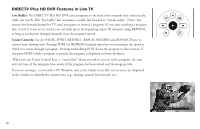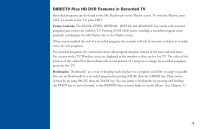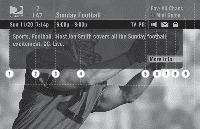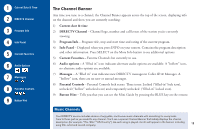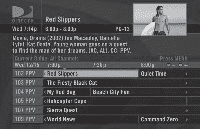DIRECTV HR21 User Guide - Page 22
Watching TV
 |
View all DIRECTV HR21 manuals
Add to My Manuals
Save this manual to your list of manuals |
Page 22 highlights
TIP Use the Channel Lineup (included in your Welcome package) to get familiar with our channel numbers. Watching TV Now that everything's set up, you're ready to grab your remote and start surfing! With the MODE switch to the left (under the DIRECTV logo), press PWR*. To access the channel of your choice, simply key in its numbers on your remote (the channel will appear in a second or two, or press ENTER after the numbers and it will appear right away). You can also navigate to different channels through the Guide, described in detail later in this chapter. Keep in mind, either way, you'll only be able to access those channels in your chosen DIRECTV® programming package. For a list of the channels available in the DIRECTV programming packages, visit directv.com. Use the black keys on the left side of your remote control to adjust volume up or down (VOL) or mute the sound (MUTE). The black keys on the right side can take you to the next channel numerically up or down (CHAN), or jump to the previous channel you watched (PREV). * You may have noticed your DIRECTV remote contains keys labeled PWR and DIRECTV & TV POWER. The PWR key turns your DIRECTV Receiver on and off. The DIRECTV & TV POWER keys turn both your receiver and your TV on and off. However, the remote must be programmed to work with your TV. See "Programming Your Remote Control" in Appendix A for more information. 11