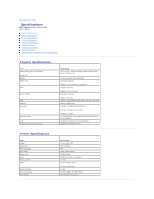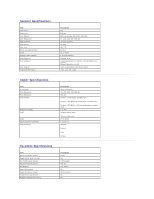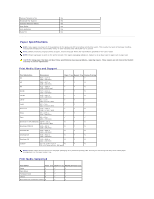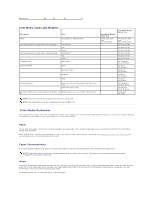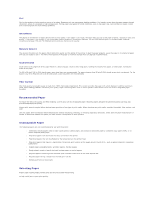Dell 1125 Mono Laser MFP User's Guide - Page 18
Transparencies
 |
View all Dell 1125 Mono Laser MFP manuals
Add to My Manuals
Save this manual to your list of manuals |
Page 18 highlights
l Always use new, undamaged paper l Before loading paper, know the recommended print side of the paper you are using. This information is usually indicated on the paper package l Do not use paper that you have cut or trimmed yourself l Do not mix print media sizes, weights, or types in the same source; mixing may result in jams l Do not use coated papers l Remember to change the paper size setting when you use a source that does not support auto size sensing l Do not remove trays while a job is printing or Busy is displayed on the operator panel l Ensure that the paper is properly loaded in the source l Flex paper back and forth. Do not fold or crease the paper. Straighten the edges on a level surface. Selecting Preprinted Forms and Letterhead Use the following guidelines when selecting preprinted forms and letterhead paper for the printer: l Use long grain papers for best results. l Use only forms and letterhead printed using an offset lithographic or engraved printing process. l Choose papers that absorb ink, but do not bleed. l Avoid papers with rough or heavily textured surfaces. Use papers printed with heat-resistant inks designed for use in xerographic copiers. The ink must withstand temperatures of 180°C (356°F) without melting or releasing hazardous emissions. Use inks that are not affected by the resin in toner or the silicone in the fuser. Inks that are oxidation-set or oil-based must meet these requirements; some latex inks are not appropriate. If you are in doubt, contact your paper supplier. Preprinted papers such as letterhead must be able to withstand temperatures up to 180C (356F) without melting or releasing hazardous emissions. Printing on Letterhead Check with the manufacturer or vendor to determine whether the preprinted letterhead you have chosen is acceptable for laser printers. Page orientation is important when printing on letterhead. Use the following table for help when loading letterhead in the print media sources. Print Media Source Print Side Top of Page - Portrait Top of Page - Landscape Paper tray Face down Front of tray Left side of tray Bypass tray Face up Logo enters the printer first Left side of tray Selecting Prepunched Paper Prepunched paper brands differ in the number and placement of holes and in manufacturing techniques. Use the following guidelines to select and use prepunched paper: l Test paper from several manufacturers before ordering and using large quantities of pre-punched paper. l Select paper punched at the paper manufacturer and not drilled into paper already packaged in a ream. Drilled paper can cause jams when multiple sheets feed through the printer. l Prepunched paper can include more paper dust than standard paper. Your printer may require more frequent cleaning and feed reliability may not be as good as that of standard paper. Transparencies Try a sample of any transparencies you are considering using with the printer before buying large quantities: l Use transparencies designed specifically for laser printers. Transparencies must be able to withstand temperatures of 180°C (356°F) without melting, discoloring, offsetting, or releasing hazardous emissions. l To avoid print quality problems, avoid getting fingerprints on the transparencies. l Before loading transparencies, fan the stack to prevent sheets from sticking together. l Load one transparency at a time in the bypass tray.