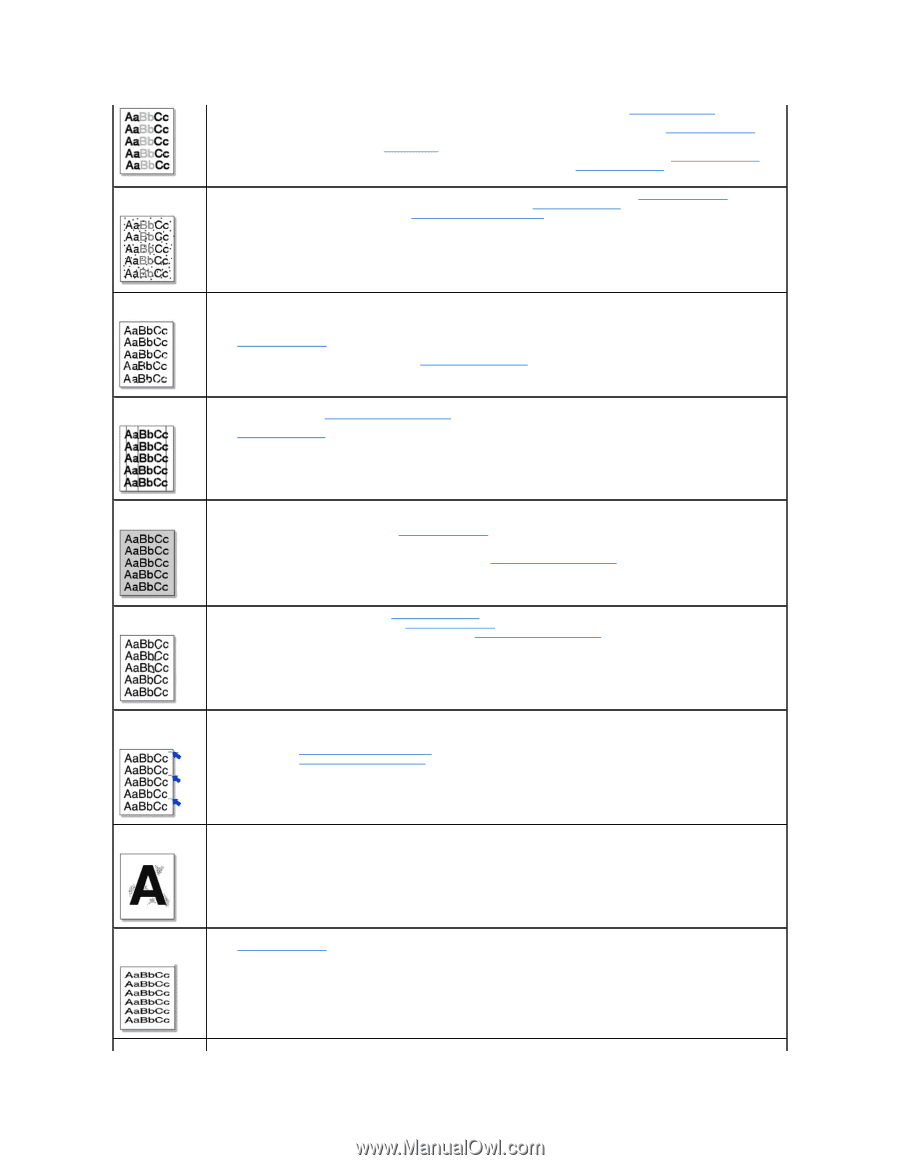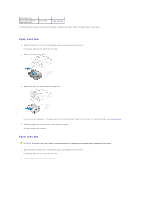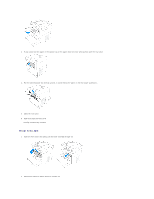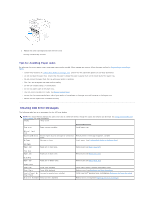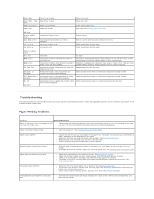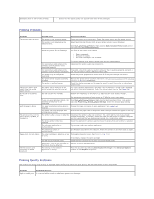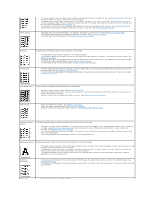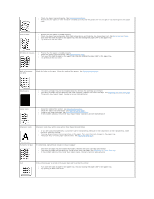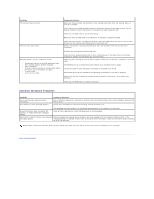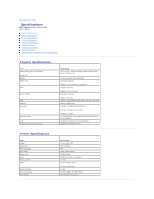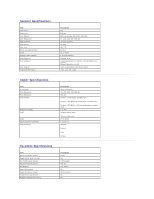Dell 1125 Mono Laser MFP User's Guide - Page 9
Maintaining the Drum Cartridge - services
 |
View all Dell 1125 Mono Laser MFP manuals
Add to My Manuals
Save this manual to your list of manuals |
Page 9 highlights
Toner specks l The toner supply is low. You may be able to temporarily extend the toner cartridge life. See Redistributing Toner. If this does not improve the print quality, install a new toner cartridge. l The paper may not meet paper specifications; for example, the paper is too moist or too rough. See Recommended Paper. l If the entire page is light, the print resolution setting is too low or the toner save mode is on. Adjust the print resolution and turn the toner save mode off. See Graphics Tab. l A combination of faded or smeared defects may indicate that the toner cartridge needs cleaning. See Cleaning the Interior. l The surface of the LSU part inside the printer may be dirty. Clean the LSU (see Cleaning the Interior). l The paper may not meet specifications; for example, the paper is too moist or too rough. See Recommended Paper. l The transfer roller may be dirty. Clean the inside of your printer. See Cleaning the Interior. l The paper path may need cleaning. See Maintaining the Drum Cartridge. Dropouts Vertical lines If faded areas, generally rounded, occur randomly on the page: l A single sheet of paper may be defective. Try reprinting the job. l The moisture content of the paper is uneven or the paper has moist spots on its surface. Try a different brand of paper. See Recommended Paper. l The paper lot is bad. The manufacturing process can cause some areas to reject toner. Try a different kind or brand of paper. l The toner cartridge may be defective. See Vertical repetitive defects. l If these steps do not correct the problems, contact a service representative. l If black vertical streaks appear on the page, the drum inside the toner cartridge has probably been scratched. Install a new toner cartridge. See Replacing the Toner Cartridge. l If white vertical streaks appear on the page, the surface of the LSU part inside the printer may be dirty. Clean the LSU (see Cleaning the Interior). Gray background If the amount of background shading becomes unacceptable: l Change to lighter weight pages. See Recommended Paper. l Check the printer's environment; very dry (low humidity) or high humidity (higher than 80% RH) conditions can increase the amount of background shading. l Remove the old toner cartridge and install a new one. See Replacing the Toner Cartridge. Toner smear l Clean the inside of the printer. See Cleaning the Interior. l Check the paper type and quality. See Recommended Paper. l Remove the toner cartridge and install a new one. See Replacing the Toner Cartridge. Vertical repetitive defects If marks repeatedly appear on the printed side of the page at even intervals: l The toner cartridge may be damaged. If a repetitive mark occurs on the page, print a cleaning sheet several times to clean the cartridge; see Maintaining the Drum Cartridge. After the printout, if you still have the same problems, install a new toner cartridge. See Replacing the Toner Cartridge. l Parts of the printer may have toner on them. If the defects occur on the back of the page, the problem will likely correct itself after a few more pages. l The fusing assembly may be damaged. Contact a service representative. Background scatter Background scatter results from bits of toner distributed on the printed page. l The paper may be too damp. Try printing with a different batch of paper. Do not open packages of paper until necessary so that the paper does not absorb too much moisture. l If background scatter occurs on an envelope, change the printing layout to avoid printing over areas that have overlapping seams on the reverse side. Printing on seams can cause problems. l If background scatter covers the entire surface area of a printed page, adjust the print resolution through your software application or the printer properties. Misformed characters l If characters are improperly formed and produce hollow images, the paper stock may be too slick. Try a different paper. See Recommended Paper. l If characters are improperly formed and produce a wavy effect, the scanner unit may need service. For service, contact a service representative. Page skew l Ensure that the paper is loaded properly.