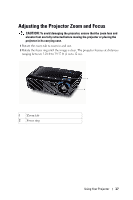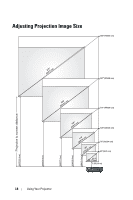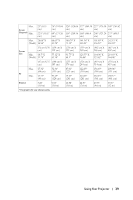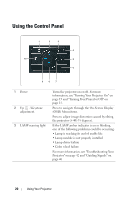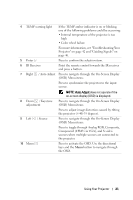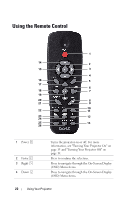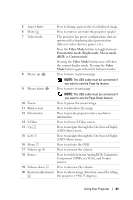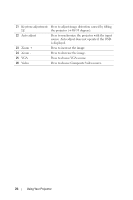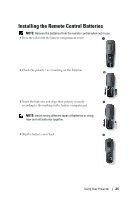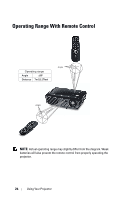Dell 1210S User Guide - Page 21
Press to toggle through Analog RGB, Composite, Component YPbPr via VGA, and S-video - projector not receiving signal
 |
UPC - 335512103353
View all Dell 1210S manuals
Add to My Manuals
Save this manual to your list of manuals |
Page 21 highlights
4 TEMP warning light If the TEMP amber indicator is on or blinking, one of the following problems could be occurring: • Internal temperature of the projector is too high • Color wheel failure For more information, see "Troubleshooting Your Projector" on page 42 and "Guiding Signals" on page 46. 5 Enter Press to confirm the selection item. 6 IR Receiver Point the remote control towards the IR receiver and press a button. 7 Right / Auto Adjust Press to navigate through the On-Screen Display (OSD) Menu items. Press to synchronize the projector to the input source. NOTE: Auto Adjust does not operate if the on-screen display (OSD) is displayed. 8 Down / Keystone adjustment Press to navigate through the On-Screen Display (OSD) Menu items. Press to adjust image distortion caused by tilting the projector (+40/-35 degrees). 9 Left / Source Press to navigate through the On-Screen Display (OSD) Menu items. Press to toggle through Analog RGB, Composite, Component (YPbPr via VGA), and S-video sources when multiple sources are connected to the projector. 10 Menu Press to activate the OSD. Use the directional keys and the Menu button to navigate through the OSD. Using Your Projector 21