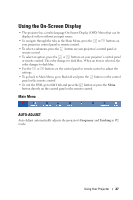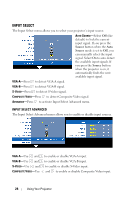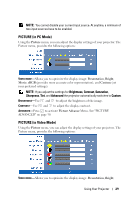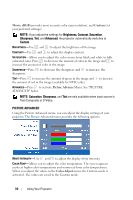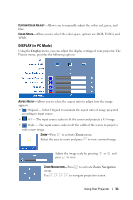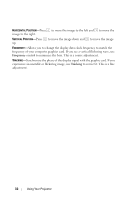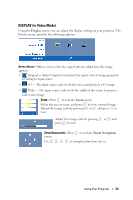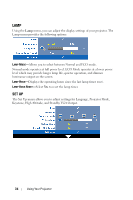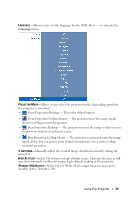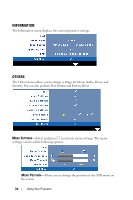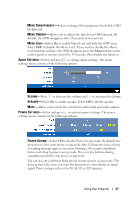Dell 1210S User Guide - Page 32
Frequency, Tracking, Allows you to change the display data clock frequency to match
 |
UPC - 335512103353
View all Dell 1210S manuals
Add to My Manuals
Save this manual to your list of manuals |
Page 32 highlights
HORIZONTAL POSITION-Press image to the right. to move the image to the left and to move the VERTICAL POSITION-Press up. to move the image down and to move the image FREQUENCY-Allows you to change the display data clock frequency to match the frequency of your computer graphics card. If you see a vertical flickering wave, use Frequency control to minimize the bars. This is a coarse adjustment. TRACKING-Synchronize the phase of the display signal with the graphic card. If you experience an unstable or flickering image, use Tracking to correct it. This is a fine adjustment. 32 Using Your Projector

32
Using Your Projector
H
ORIZONTAL
P
OSITION
—
Press
to move the image to the left and
to move the
image to the right.
V
ERTICAL
P
OSITION
—
Press
to move the image down and
to move the image
up.
F
REQUENCY
—
Allows you to change the display data clock frequency to match the
frequency of your computer graphics card. If you see a vertical flickering wave, use
Frequency
control to minimize the bars. This is a coarse adjustment.
T
RACKING
—
Synchronize the phase of the display signal with the graphic card. If you
experience an unstable or flickering image, use
Tracking
to correct it. This is a fine
adjustment.